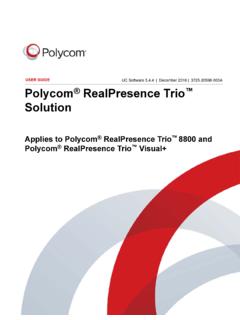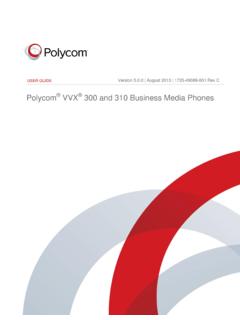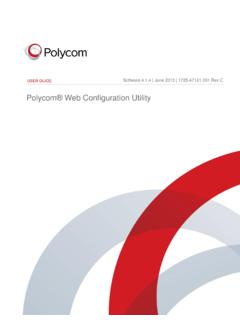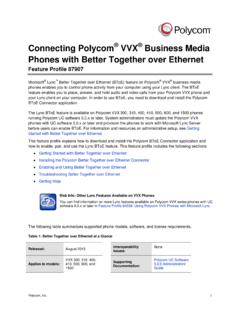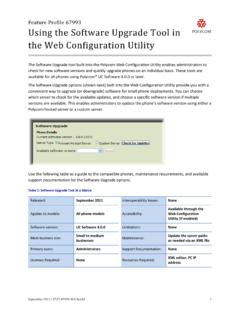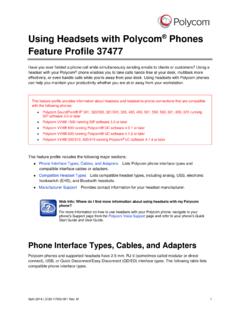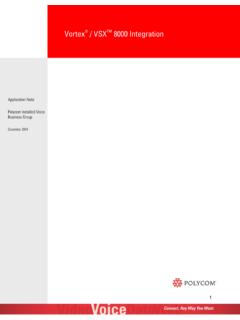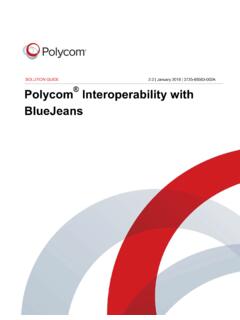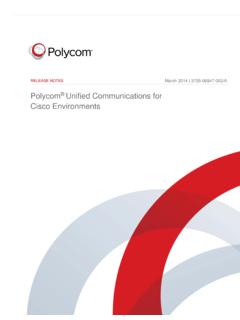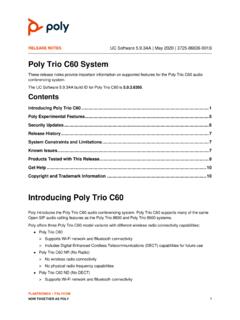Transcription of Poly Trio C60 User Guide 7.0 - Polycom Support
1 USER GUIDEUC Software | December 2020 | 3725-49138-004 APoly Trio C60UC Software HelpFor more information about installing, configuring, andadministering Poly/ Polycom products or services, go toPolycom , Inc. (Poly formerly Plantronics and Polycom )345 Encinal StreetSanta Cruz, California95060 2020 Plantronics, Inc. All rights reserved. Poly, the propellerdesign, and the Poly logo are trademarks of Plantronics, other trademarks are the property of their You , Purpose, and Required Poly and Partner 7 Product Overview of Poly trio c60 7 Poly trio c60 Poly trio c60 9 Accessing Screens on the Poly trio c60 and Status Information Using the Onscreen the Keyboard 15 Users Who Are Deaf or Hard of with Limited Who Are Blind, Have Low Vision, or Have Limited 16 Logging In to and Locking the In to Your Poly trio c60 Your Poly trio c60 19 Audio Audio an Audio an International 22 Place a Call from Recent a a Call over a Call from a Locked a 23 Calling Contacts from a Contact from a a Contact from a Directory Intercom 24 Place an Intercom an Intercom Call During a 24 Answering Audio an Incoming a Call When in a Calls a Call on a Locked an Intercom an Incoming 26 End an Audio 26 Holding and Resuming a a a Default Transfer a Call Using Blind a Call Using Consultative a Incoming Calls to a an Incoming Call to a All Incoming Calls to a Call Calls with Do Not Do Not Do Not Multiple a Call from the Calls the the Application Switching an Available Call Through Call 31 Conference a Conference
2 Calls into a Conference 32 Add Participants to a Conference a Conference a Conference a Conference a Conference a Conference Audio When Recording 35 Record a 36 Pause a a 36 Stop 36 Browse Recorded a Recorded 37 Pause and Resume Played 37 Stop Playing a a a 38 Using the the Meeting a Meeting Reminder a Meeting Alert Meeting Calendar a Meeting from the a Meeting from a Meeting 42 Join a Meeting with an Alternate 42 Call Lists and Recent a Recent Call a Recent 44 Delete a Recent Call for a Local Directory 44 Add a Contact to the Local Contact a Local Directory Contact s a Local Directory Directory 45 Add a the Corporate an Advanced Search of the Corporate Corporate Directory Contacts to the Local 46 Searching the BroadSoft the BroadSoft an Advanced Search of the BroadSoft BroadSoft Contacts to the Local and Voicemail Messages with Group 49 Listen to a Page During an Active Pages When Not in an Active Bluetooth and USB Devices Using the System Visible to Nearby Bluetooth 51 Connect a Bluetooth Audio from a Bluetooth a Device Using a USB Hardware and Software Laptop a USB Device or 53 Setting Your Phone as the Audio trio c60 Phone 54 Password Required to Access Basic 54 Time and Date the Time and Date the Time and Date the System Intensity and 55 Set the Backlight the Backlight or Disable Number Saving Your Office Hours for Power Saving Idle Timeouts for Power Saving User Detection for Power Saving a Ringtone for Incoming Your the Phone s Configuration.
3 59 Clean the Calendar and Meeting Audio Quality with External Audio from Bluetooth-Connected Phones Doesn t Come Through an Approved Power the Log 62 Reboot Your the Phone to Factory You BeginTopics: Audience, Purpose, and Required Skills Related Poly and Partner ResourcesThis Guide contains overview information, procedures, and references you can use to perform tasks withyour Poly trio c60 , Purpose, and Required SkillsThis Guide provides information for Poly trio c60 systems. Administrators and users can use this Guide toconfigure Poly settings available on the system s local Guide covers the models listed below: Poly trio c60 system Poly trio c60 ND system Poly trio c60 NR systemRelated Poly and Partner ResourcesSee the following sites for information related to this product. The Poly Online Support Center is the entry point to online product, service, and solution supportinformation including Video Tutorials, Documents & Software, Knowledge Base, CommunityDiscussions, Poly University, and additional services.
4 The Polycom Document Library provides Support documentation for active products, services, andsolutions. The documentation displays in responsive HTML5 format so that you can easily accessand view installation, configuration, or administration content from any online device. The Poly Community provides access to the latest developer and Support information. Create anaccount to access Poly Support personnel and participate in developer and Support forums. You canfind the latest information on hardware, software, and partner solutions topics, share ideas, andsolve problems with your colleagues. The Poly Partners are industry leaders who natively integrate the Poly standards-basedRealPresence Platform with their customers current UC infrastructures, making it easy for you tocommunicate face-to-face with the applications and devices you use every day.
5 The Poly Services help your business succeed and get the most out of your investment through thebenefits of StartedTopics: Product Overview of Poly trio c60 Systems Navigating Poly trio c60 Phones Entering Information Using the Onscreen Keyboard Accessibility FeaturesBefore you use your phone, familiarize yourself with its features and user :As you read this Guide , remember that your system administrator configures certain features oryour network environment may determine them. As a result, some features may not be enabled ormay operate differently on your device. Additionally, the examples and graphics in this Guide maynot directly reflect available options or what your device screen Overview of Poly trio c60 SystemsPoly trio c60 systems Support audio-only conference calls with Open-SIP voice C60 systems Support the following features: Placing, answering, and managing audio calls Switching call applications on the fly Initiating, joining, and managing audio conference calls Recording audio calls with USB flash drives Viewing and joining scheduled calendar meetings Managing contacts, call lists, and directories Adjusting call and phone settings Checking voicemail messages Connecting to computers over USB Pairing with Bluetooth enabled devices Connecting to wireless networksPoly trio c60 SystemThe following figure displays the hardware features on Poly trio c60 systems.
6 The table lists eachnumbered feature shown in the 1: Poly trio c60 System hardware featuresPoly trio c60 System Hardware Feature DescriptionsReference NumberFeatureFeature Description1 Volume keysAdjusts the volume of the audiofrom the speakerphone and keyMutes the microphones during callsand conferences. The key glowsred when sensorWakes the system when it detectsuser movement :Don t press on theproximity sensor. Doing somay damage the sensorand the portsThe USB host port, found on theside of the phone, enables you toconnect a USB flash drive to USB device port, found on thebottom of the phone, enables you toconnect a computer using a microUSB cable to use the system as aspeakerphone for you to select items andnavigate menus on the touch-sensitive Started8 Reference NumberFeatureFeature Description6 Speaker and microphonesSends your audio to callparticipants and provides audiooutput for the ringer slot (on back)
7 Enables you to attach a universalsecurity cable lock to your phone soyou can secure it to a LinksConnecting a Device Using a USB Cable on page 52 Users with Limited Mobility on page 16 Navigating Poly trio c60 PhonesYour phone has icons, status indicators, and user screens to help you navigate and understand importantinformation on the state of your Screens on the Poly trio c60 SystemYou can access the following screens on your phone: Home: Displays your messages, settings, and information. Calls: Displays all active and held calls on your line. Place a Call: Enables quick access to the dialpad, Recent Calls, Contacts, and Started9 Access the Home ScreenThe Home screen displays icons you can use to access features, settings, additional registered lines, andfavorite 2: Home screenProcedure Do one of the following: Select Home . Select Menu > Home.
8 Expand or Contract the Home ScreenYou can use the page indicator to control how many icons display on the Home page indicator displays on the Home screen beneath the menu options. It indicates which pageyou re currently viewing as a series of dots. The phone uses dots to indicate the number of availablescreens (pages) and which screen you're currently On the Home screen, press and hold the page indicator to switch between large or small menuoption Started10 Access the Place a Call ScreenThe Place a Call screen on Poly trio c60 displays when you select Place a Call on the Home screen orwhen the system is idle (if set by your administrator).From the Place a Call screen, you can access the dialpad, Contacts, Recent Calls, and the 3: Place a Call screenProcedure Do one of the following: Select Place a Call . Select Menu > Place a Call .Calls Screen OverviewThe Calls screen displays automatically when you place a call and when you have an active call active calls, the phone displays the contact's name, number and the call Started11 Figure 4: Active call on the Calls screenYou can also view active and held calls on the phone.
9 If the phone has multiple lines, active and held callsdisplay under the associated Started12 Figure 5: Multiple calls on the Calls screenPoly Controller ScreenThe Poly Controller enables you to operate Poly G7500, Poly Studio X50, or Poly Studio X30 systemsusing your Poly Trio touchscreen. The Poly Controller is available for Poly Video mode on Trio 8500, Trio8800, and trio c60 Controller Screen Feature DescriptionsReference NumberButton NameDescription1 SettingsOpens the Trio settings to the connected system sdisplay the connected system the system display and theTrio a field of displayed KeysNavigates through information andmenus on the connected system Started13 Reference NumberButton NameDescription7 CallCalls the entered the active to the Trio controller sHome to the previous Triosettings KeysControls the device volume orcontrols the camera zoom in the microphones and Status IndicatorsThe following table displays the icons and status indicators that display on your and Status IndicatorsIconDescriptionRegistered lineUnregistered lineActive callUSB device attachedMissed callPlaced callReceived callCall Forwarding enabledDo Not Disturb enabledBluetoothWireless statusPaired
10 DeviceGetting Started14 Entering Information Using the Onscreen KeyboardThe onscreen keyboard enables you to enter information into text fields using the onscreen keyboard displays when a text field displays. When a text field requires only numbers, itdisplays a numerical keypad following icons also display on the keyboard: Letters : Displays alphabetical letters Uppercase : Shifts to uppercase letters Lowercase : Shifts to lowercase letters Numbers and Punctuation : Displays numbers and punctuation marks Special characters : Displays special charactersChange the Keyboard LayoutWhen you set the phone language and country, the phone uses the default keyboard layout for thatlanguage. For example, setting the phone language to French sets the phone to the AZERTY can enable multiple languages for the phone and switch between keyboard the phone s keyboard, long-press and release the comma key and choose Input the Use System Language check one or more available languages and press the back phone enables each language you select, along with its default keyboard layout.