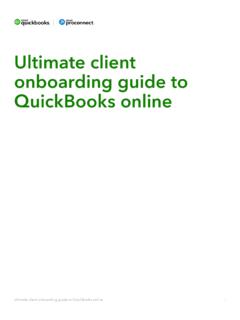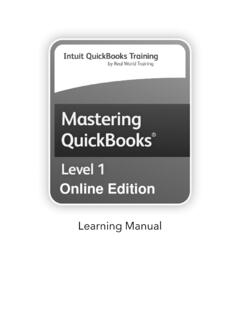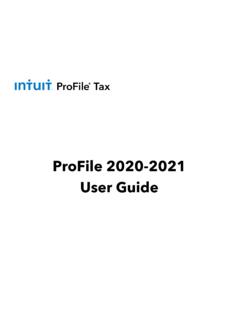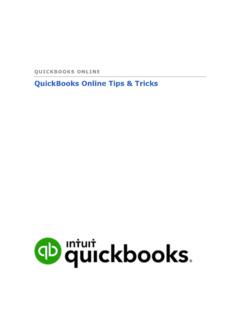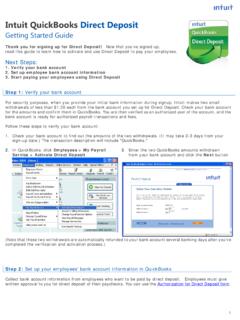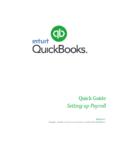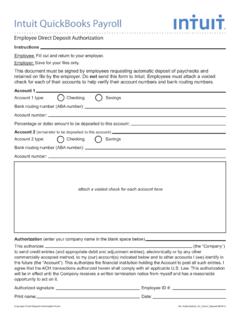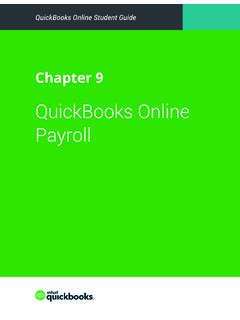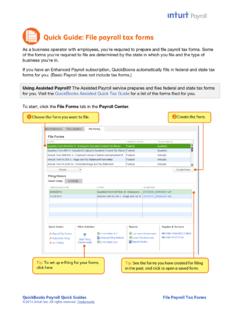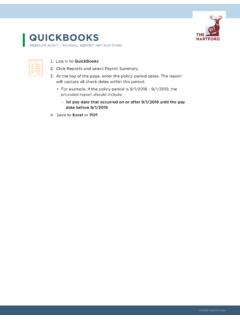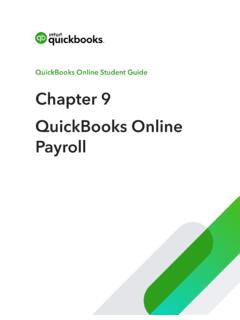Transcription of Starting Out with QuickBooks Online
1 Starting Out with QuickBooks Online 2018 Intuit Australia Pty Limited Page 2 of 95 Copyright Copyright 2018 Intuit Australia Pty Ltd All Rights Reserved This document remains the property of Intuit Australia Pty Ltd and cannot be reproduced or transmitted in any format without the written permission of the author. Intuit Australia Intuit Australia is a company registered in Australia - ABN 28 163 072 704. Trademarks 2018 Intuit Inc. All rights reserved. Intuit the Intuit logo, Lacerte, ProAdvisor, ProSeries and QuickBooks , among others, are trademarks or registered trademarks of Intuit Inc. in the United States and other countries. Other parties marks are the property of their respective owners. Notice to Readers These publications distributed by Intuit Australia are intended to assist accounting professionals in their practices by providing current and accurate information. However, no assurance is given that the information is comprehensive in its coverage or that it is suitable in dealing with your particular situation.
2 Accordingly, the information provided should not be relied upon as a substitute for independent research. Intuit Australia does not render any accounting, legal, or other professional advice nor does it have any responsibility for updating or revising any information presented herein. Intuit Australia cannot warrant that the material contained herein will continue to be accurate nor that it is completely free of errors when published. Readers should verify statements before relying on them. Purpose This document has been specifically created as a training guide only for those progressing through QuickBooks Online Training with Intuit Australia, and is current at the time of publication. Version Last updated 21st March 2018 Edits: DN Review: Starting Out with QuickBooks Online 2018 Intuit Australia Pty Limited Page 3 of 95 Contents 1. Introduction to QuickBooks Online .. 7 Which QuickBooks Online is right for me?.. 7 QuickBooks Online Packages Available.
3 7 To find an expert in QuickBooks Online .. 7 Benefits of using QuickBooks Online .. 8 Mobile devices and QuickBooks Online .. 8 Our case study for today s training .. 9 2. Navigating QuickBooks Online .. 10 Navigating the QuickBooks Online Home Page .. 10 3. Company File Setup .. 14 GST Setup .. 15 Using the Tax Centre .. 16 Accounts .. 17 Taxable Payments Annual Report (TPARS) .. 18 Managing Users .. 20 Multi-Currency .. 24 Importing Data .. 25 Customers Import .. 26 Products and Services .. 27 4. Online Banking .. 29 Linking Bank Accounts & Importing Bank transactions .. 29 Linking Bank Accounts or Credit Cards for Automatic Bank Feeds .. 30 Importing Bank Transactions .. 32 How to Add Transactions .. 33 How to Match Transactions .. 33 Processing Transactions - Debits .. 33 Processing Transactions - Credits .. 34 Starting Out with QuickBooks Online 2018 Intuit Australia Pty Limited Page 4 of 95 How to accept multiple transactions in batches.
4 34 Adding Attachments to Transactions .. 34 Setting up Bank Rules .. 35 5. Transactions .. 36 Creating and Managing Quotes .. 36 Creating and Managing Invoices .. 38 Receiving Payment of Invoices .. 39 Customising Invoices .. 40 Attachments .. 41 Expense Transactions .. 41 Bills .. 43 Paying Bills .. 43 Recurring transactions .. 44 Class and Location Tracking .. 45 Turning on Class Tracking and/or Location Tracking .. 45 Partial Purchase Orders .. 46 Create a Partial Purchase Order .. 46 6. Budgets .. 51 Budget vs. Actuals .. 52 Set up Budget Report .. 52 7. Projects .. 53 Turn on Projects in Settings .. 55 Create and track your projects .. 56 Add a transaction to a project outside of Projects .. 57 Move existing transactions into Projects .. 57 8. Payroll .. 58 To Setup Payroll .. 58 Pay Run Settings .. 62 Starting Out with QuickBooks Online 2018 Intuit Australia Pty Limited Page 5 of 95 Setup Employees .. 64 Setup a Pay Run .. 65 Payroll Reports.
5 67 Important Reports to note .. 67 9. Superannuation & ClickSuper .. 68 Accessing Super Payments within QuickBooks Online .. 68 10. Bank Reconciliation .. 70 Banking Reconciliation Tools .. 71 11. Managing GST and BAS .. 74 QuickBooks Online Helps You to Manage Your GST.. 74 BAS Reports Used to Review .. 75 Revision of BAS .. 75 Completing the 76 GST Exception Detail .. 77 Processing GST in the New Tax Centre .. 78 12. Running Reports .. 81 Profit & Loss / Balance Sheet .. 81 Customising Reports .. 82 Report Groups .. 83 Automated Reports .. 84 13. Mobile Apps Take the Ipad / Iphone Tour .. 85 Download the QuickBooks Online Mobile App .. 85 Creating and Sending Quotes on an iPad/iPhone .. 88 Capturing Expenses on an iPad/iPhone .. 91 Run reports on an iPad/iPhone .. 91 14. Help & Support .. 92 In-product support .. 92 QB Assistant .. 92 Customer Care telephone support .. 94 Starting Out with QuickBooks Online 2018 Intuit Australia Pty Limited Page 6 of 95 Online support.
6 94 Get connected socially .. 94 15. Next Steps .. 95 Providing Feedback .. 95 Starting Out with QuickBooks Online 2018 Intuit Australia Pty Limited Page 7 of 95 1. Introduction to QuickBooks Online Which QuickBooks Online is right for me? Every small business has different needs. We find the industries most suited to cloud software and product like QuickBooks Online include: Appointment based businesses that offer services by appointment, such as a doctor s office, salon or driving school. Retail and eCommerce businesses that sell or resell products, such as food trucks, eBay sellers or coffee shops. Professional and field service businesses that get paid by the project, job or gig, such as contractors, photographers or wedding planners. QuickBooks Online Packages Available There are three versions of QuickBooks Online . A plan can be chosen to suit the requirements of the business. Each offering provides features relevant to the selected plan.
7 Further details on the features available under each product version can be found at The number of business users allowed varies per plan. Simple Start 1 user Essentials 3 users Plus 5 users You can also invite in your Accounting or Bookkeeping professional. These invites are not included in the Business user allowance. Accountant/Bookkeeper Firms allowed are 2 users across ALL plans. To find an expert in QuickBooks Online QuickBooks Online ProAdvisors have the training and experience to help you with QuickBooks Online . To find a Certified ProAdvisor in your area, simply go to and enter your postcode. This will show a list of ProAdvisor s near you, which can also be filtered for the services they offer, industries they regularly work with, and which products they support. Starting Out with QuickBooks Online 2018 Intuit Australia Pty Limited Page 8 of 95 Benefits of using QuickBooks Online When you work Online you will both have access to everything the cloud can offer and the benefits that come with it.
8 These include: Mobile devices and QuickBooks Online QuickBooks Online is available via browser across several mobile devices including iOS and Android. We encourage you to download QuickBooks Online from the app stores listed Starting Out with QuickBooks Online 2018 Intuit Australia Pty Limited Page 9 of 95 Our case study for today s training Jack Gordon, North Shore Locksmith Jack Gordon is the new owner of North Shore Locksmiths. For the past 5 years he has honed his skills working for others. He has always dreamed of Starting his own business. After months of planning, Jack has decided that now is the right time to start. Jack has done his research and there aren t many locksmiths providing services in the North Shore. It is a great place to start a business. Jack has asked around about how he could manage his bookwork and his previous boss suggested he sign up to QuickBooks Online . Jack is looking for the following in a software package: Ease of use Free payroll Build for use on mobile device Extensive reporting Today Jack will feature in our demonstration and training exercise throughout the course of this class.
9 Starting Out with QuickBooks Online 2018 Intuit Australia Pty Limited Page 10 of 95 2. Navigating QuickBooks Online QuickBooks Online has been designed to be intuitive, fast and simple to use. The user interface is simple and unified, which results in fewer clicks to find the desired information or functions. You can sign into your QuickBooks Online file from the website. Navigating the QuickBooks Online Home Page 1. Open your preferred browser and type 2. Click on the Sign In button located in the top right hand corner and select QuickBooks Online 3. Enter your QuickBooks Online User ID and password and select Sign In. Starting Out with QuickBooks Online 2018 Intuit Australia Pty Limited Page 11 of 95 The Home Page displays a summary of key information. A new file setup would display as below with no transactions. Company settings are in the top right corner of your QuickBooks Online screen, accessed by clicking on the Gear icon.
10 We will cover this in Company File Setup. To access the Help function, click on the question mark icon next to the company menu in the top right corner. This is covered in the final chapter Help and Support. Starting Out with QuickBooks Online 2018 Intuit Australia Pty Limited Page 12 of 95 The Create button in the top right corner of the screen gives quick access to create new transactions and other records: Search Use this feature to quickly look up QuickBooks Online transactions by number, date, or dollar amount. The Advanced Search feature provides additional filter options. Recent Transactions Use this feature to display a list of recently recorded transactions, each of which can be opened by clicking into the search box. Show less - The Create window also has a simplified view accessed via the show less option. The left-hand navigation bar provides access to: Dashboard displays a summarised view of relevant information in a graphic mode.