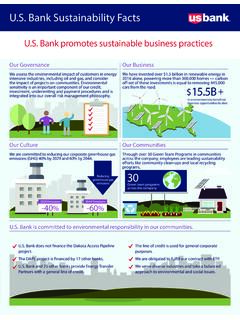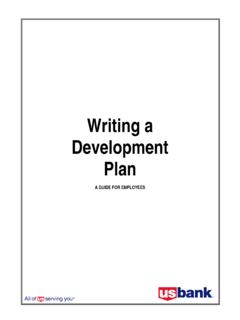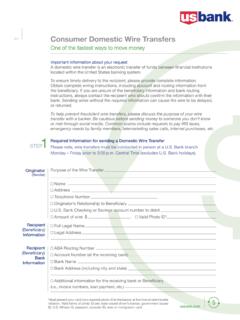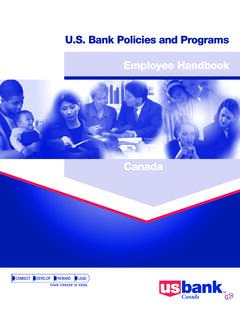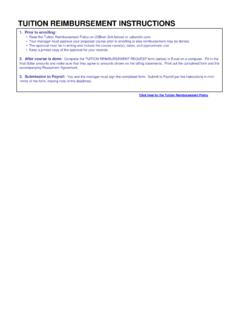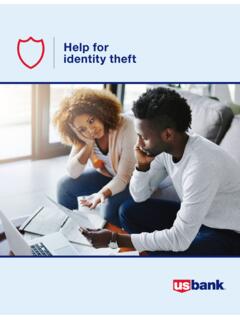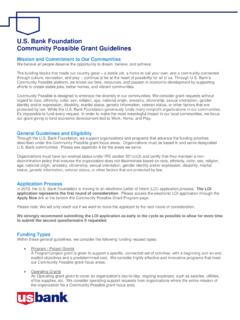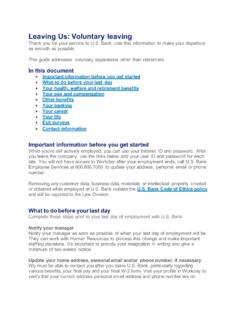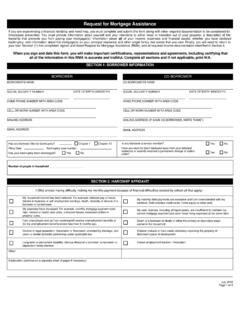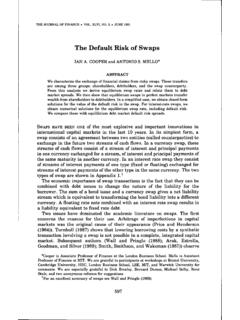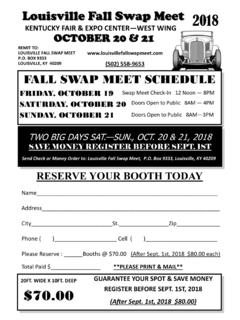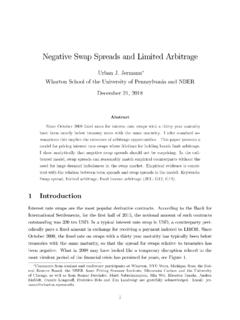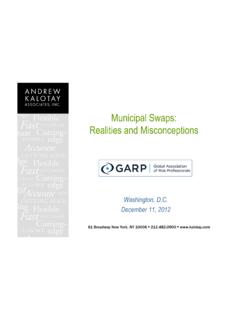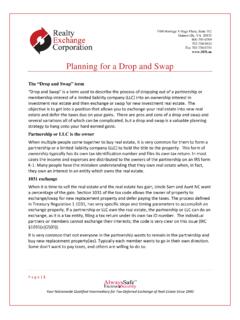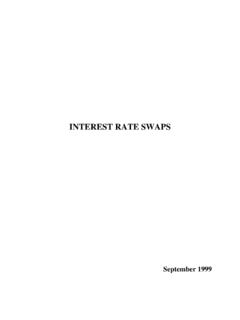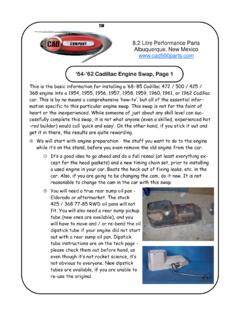Transcription of Swaps - Personal Banking
1 bank FX Web 1 Swaps Use FX Web to perform Swaps that are not connected to other standing contracts. To perform a swap that compensates an existing foreign exchange contract with bank , contact your bank foreign exchange dealer. Typically, Swaps on FX Web are even Swaps that manage positions and currency account balances or arbitrage interest rates. Usage Example: Convert excess dollars to Euros to provide temporary cash infusion to a German subsidiary. Likewise, you may need to lend foreign balances for temporary cash flow that you want to return at the swap's far date. To execute a Swap 1. Click Swap on the Main Menu to open the Trade Entry: Swap page. 2. Select the currencies you want to buy and sell for the Near Date only. Type the three-character currency code in the text box next to the flag icon.
2 OR Click the flag icon to open a table of available currencies to buy and/or sell. Find and select the currency, and then click OK to return to the Trade Entry page. Set your near and far swap dates after you select currency and enter amount. Make sure both are business days. Swaps 2 bank FX Web 3. Type the currency amount that you want to swap in the amount box of the Near group. The identical amount appears in the Far group automatically. 4. Click in Near Value Date and type the date on which you want to buy or sell the first transaction of the swap. Use the DDMMYY format. FX Web inserts slashes automatically. 5. Click in Far Value Date and type the date on which you want to buy or sell back the currency you bought or sold at the Near Date.
3 6. Do one of the following to commit the trade. To see the exchange rates before you complete the trade, click Get Rate. After the rates appear, execute the trade by clicking Accept. To complete the trade without seeing the rates first, click Trade at Market. A message appears to confirm the trade. THIS IS YOUR ONLY OPPORTUNITY TO CANCEL THE TRADE ONLINE. 7. Click OK or Cancel to commit or cancel the Swap transaction. If you click OK, a confirmation page appears. 8. Click Acknowledge. If you are authorized to enter settlement instructions, two sets of buttons, Near Payment, Near Receipt, and Far Payment, Far Receipt appear. Go to the next procedure. After acknowledging the saved swap, first define the near trade instruction set, then the far set.
4 Four sets must be defined. See the next procedure/ Swaps bank FX Web 3 To complete settlement instructions for Swap transactions 1. Click Near Payment on the summary page to display the Details for Trade page. 2. Select the payment Method and instruction Set, then verify or edit the instructions. 3. Click Insert, and then OK at the confirm message. 4. The Delivery Details page displays three additional buttons: Complete, Update, and Delete. 5. Finalize the settlement instructions by clicking Complete, and then OK. Optionally, edit inserted information and click Update, then OK. Optionally, delete the entire inserted instruction set by clicking Delete, and then OK. Reenter the information and repeat this step. 6. Click Receipt, select the payment Method and instruction Set, and repeat steps 3-5 to complete the near side of the swap.
5 7. Click Back to return to the Confirmation page, and then click Far Payment. 8. Repeat steps 3-6 to define settlement instructions for Far Payment and Far Receipt. 9. Click Back or Menu to continue with Swaps or other FX Web tasks. Refer here to keep track of which set of instructions you re working through.