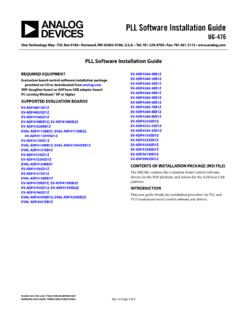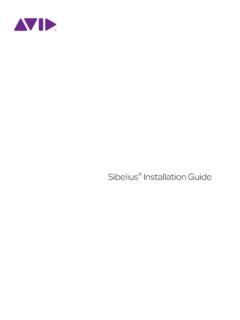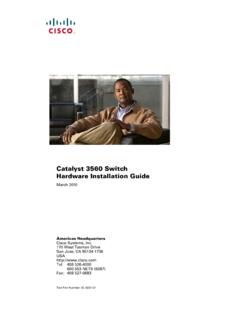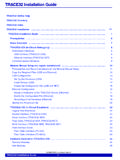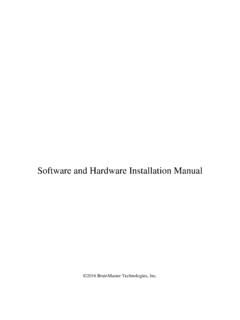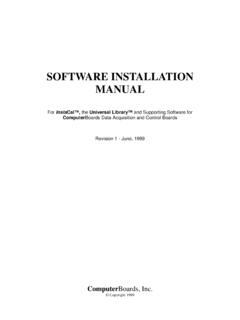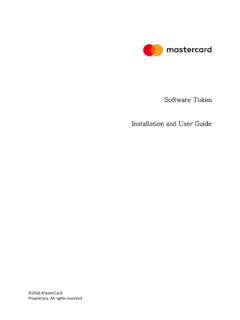Transcription of Synology NAS DS220j
1 Synology NAS DS220jHardware installation GuideTable of ContentsChapter 1: Before You StartPackage Contents 3 Synology DS220j at a Glance 4 hardware Specification 5 Safety Instructions 6 Spare Parts 7 Chapter 2: hardware SetupTools and Parts for Component installation 8 Install Drives 8 Start Up Your Synology NAS 10 LED Indicator Table 11 Chapter 3: System MaintenanceInitial Troubleshooting Guide 12 Chapter 4: Install DSM on Synology NASI nstall DSM with Web Assistant 13 Learn More 13 Synology_HIG_DS220j_20190916 2 Thank you for purchasing this Synology product! Before setting up your new DS220j , please check the package contents to verify that you have received the items below. Also, make sure to read the safety instructions carefully to avoid harming yourself or damaging your Synology : All images below are for illustrative purposes only, and may differ from the actual ContentsMain unit x 1AC power cord x 1AC power adapter x 1RJ-45 LAN cable x 1 HDD bracket x 1 Screws for HDD bracket x 3 Screws for hard drives x 10 Screws for fixing the Synology case x 3 Before You Start1 Chapter 3 3 4 Chapter 1: Before You StartSynology DS220j at a NameLocationDescription1 Status IndicatorFront PanelDisplays the status of the system.
2 For more information, see "LED Indicator Table".2 LAN IndicatorDisplays the status of the network connection. For more information, see "LED Indicator Table".3 Disk IndicatorDisplays the status of the installed drive. For more information, see "LED Indicator Table".4 Power Button1. Press to power on the Synology To power off the Synology NAS, press and hold until you hear a beep sound and the Power LED starts FanBack PanelDisposes of excess heat and cools the system. If the fan malfunctions, the Synology NAS will emit a beeping LAN PortConnect a network cable USB PortConnect external hard drives or other USB devices to the Synology NAS here. 8 Reset Button1. Press and hold until you hear a beep sound to restore the default IP address, DNS server, and password for the admin Press and hold until you hear a beep sound, then press and hold again until you hear three beep sounds to return the Synology NAS to Not Installed status so that DiskStation Manager (DSM) can be Kensington Security SlotAttach a Kensington security lock Power PortConnect the AC power adapter here.
3 5 Chapter 1: Before You StartHardware SpecificationItemDS220jCompatible Drive " / " SATA x 2 Maximum Internal Raw Capacity32TB (2 X 16TB hard drives)External PortsUSB x 2 LAN Port1 GbE (RJ-45) x 1 Size (H x W x D) (mm)165 x 100 x (kg) Clients Windows 7 and 10 Mac OS X onwardFile Systems Internal: ext4 External: ext4, ext3, FAT, NTFS, HFS+, exFAT1 Supported RAID Types Basic JBOD RAID 0 RAID 1 Synology Hybrid RAID (1-Disk Fault Tolerance)Agency Certifications FCC Class B CE Class B BSMI Class B EAC VCCI CCC RCM RoHS CompliantHDD HibernationYe sScheduled Power On/OffYe sLanguage LocalizationEnvironment Requirements Line voltage: 100V to 240V AC Frequency: 50/60Hz Operating Temperature: 32 to 104 F (0 to 40 C) Storage Temperature: -5 to 140 F (-20 to 60 C) Relative Humidity: 5% to 95% RHNote: Model specifications are subject to change without notice.
4 Please refer to for the latest The support for exFAT can be enabled after you have purchased and downloaded exFAT Access in Package Center. 6 Chapter 1: Before You StartSafety InstructionsKeep away from direct sunlight and away from chemicals. Make sure the environment does not experience abrupt changes in temperature or humidity. Place the product right side up at all not place near any cleaning, unplug the power cord. Wipe with damp paper towels. Do not use chemical or aerosol prevent the unit from falling over, do not place on carts or any unstable power cord must plug in to the correct supply voltage. Make sure that the supplied AC voltage is correct and remove all electrical current from the device, ensure that all power cords are disconnected from the power of explosion if battery is replaced with an incorrect type. Dispose of used batteries appropriately.
5 7 Chapter 1: Before You StartSpare PartsVisit if you need to replace system fans, disk trays, or power supply NamePictureDescriptionAdapter 60W_1 Adapter 60W Level VIDisk Holder (Type C) " Disk Holder Type CFan 92*92*25_1 System FanTools and Parts for Component InstallationPlease prepare the tools and parts below before setting up your Synology NAS: A Screwdriver At least one or SATA drive (please visit for compatible drive models)Warning: If you install a drive that contains data, the system will format the drive and erase all existing data. Please back up any important data before Drives1 Push the upper case in the direction as shown below. Lift the upper case and set it Install drives: For drives with 3 screw holes on each side (indicated below): a Slide the drive into the hard drive bay, and push it all the way until it s firmly connected to the SATA connector.
6 B Secure the drive with the screws provided. For drives with 2 screw holes on each side (indicated below): a Place the HDD bracket on your Synology NAS, and fasten the bracket to the Synology NAS with the screws Setup 8 2 Chapter 9 Chapter 2: hardware Setupb Slide the drive into the hard drive bay, and push it all the way until it s firmly connected to the SATA connector. Secure the drive with the screws provided. For drives: a Place the drive in the " Disk Holder (Type C, sold separately), and then tighten the " screws to secure the Slide the " Disk Holder into the hard drive bay, and push it all the way until the drive is firmly connected to the SATA connector. Secure the Disk Holder with the provided Repeat the steps above to install the other drive if you have prepared The position of drives is as follows:Note: If you want to create a RAID volume, we recommended that all installed drives are of the same size to make the best use of drive capacity.
7 10 Chapter 2: hardware Setup5 Replace the upper case, and tighten the screws on the back Up Your Synology NAS1 Connect one end of the AC power adapter to the power port of your Synology NAS. Connect the other end to a power Use the LAN cable to connect the Synology NAS to your switch, router, or Press the power button to turn on your Synology ! Your DS220j is now online and detectable from a network computer. 11 Chapter 2: hardware SetupLED Indicator TableLED IndicatorColorStatusDescriptionSTATUSG reenStaticVolume normalOrangeBlinkingVolume degraded / Volume crashedVolume not createdDSM not installedOffHDD hibernationFront LANG reenStaticNetwork connectedBlinkingNetwork activeOffNo networkDISK 1-2 GreenStaticDrive ready and idleBlinkingAccessing driveOrangeStaticDrive error / Port disabled1 OffNo internal drive / HDD Advanced HibernationPowerBlueStaticPowered onBlinkingBooting up / Shutting downOffPowered offNote: This table is applicable to Synology NAS running DSM and earlier.
8 For DSM and above, please refer to this article for the latest Please try to restart your Synology NAS or re-insert the drive(s), and then run the HDD/SSD manufacturer's diagnostic tool to check the health status of the drive(s). If you can log into DSM, please run the built-in test to scan the drive(s). If the problem remains unresolved, please contact Synology Technical Support for help. 12 3 ChapterSystem MaintenanceInitial Troubleshooting GuideWe have selected several helpful articles on frequently asked questions to help you do initial troubleshooting on your Synology NAS. To view the articles, please click on the links provided below: General What can I do to troubleshoot NAS connection problems? Why does my Synology NAS make unusual noises? How to reset my Synology NAS Hard Disk Drive How to choose the right HDD for my Synology NAS How to diagnose drives' health status when receiving bad sector warning How to fix hard drive failure and retrieve the data from your hard drives What should I do if my Synology NAS cannot recognize installed drives?
9 How do I know whether the problem is with my Synology NAS or drive when drive errors occur? Memory How can I run a memory test on my Synology NAS? LED How do I recognize a hibernating Synology NAS via the LED indicators? What can I do if the STATUS LED keeps flashing in orange? Why am I unable to install my Synology NAS and why is the Power LED indicator flashing constantly? Fan What type of fan speed modes are available on my Synology NAS?After hardware setup is finished, please install DiskStation Manager (DSM) Synology s browser-based operating system on your DSM with Web AssistantYour DS220j comes with a built-in tool called Web Assistant that helps you download the latest version of DSM from the Internet and install it on your DS220j . To use Web Assistant, please follow the steps Power on your Open a web browser on a computer connected to the same network as the Enter either of the following into the address bar of your browser:a synologynas:50004 Web Assistant will be launched in your web browser.
10 It will search for and find the Synology NAS within the local network. The status of the DS220j should be Not Click Connect to start the setup process and follow the onscreen :1. The Synology NAS must be connected to the Internet to install DSM with Web Suggested browsers: Chrome, Both the Synology NAS and the computer must be in the same local If you accidentally leave the installation process before it is finished, log in to the DSM as admin (default administrative account name) with the password left MoreCongratulations! Your DS220j is now ready for action. For more information or online resources about your DS220j , please visit DSM on Synology NAS4 13 ChapterSYNOLOGY, USER LICENSE AGREEMENTIMPORTANT READ CAREFULLY: THIS END USER LICENSE AGREEMENT ("EULA") IS A LEGAL AGREEMENTBETWEEN YOU (EITHER AN INDIVIDUAL OR A LEGAL ENTITY) AND Synology , INC.