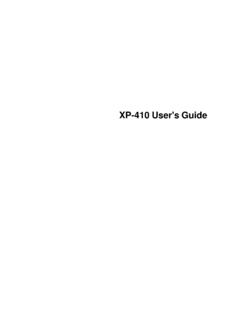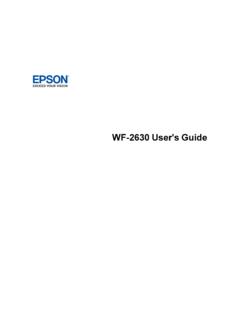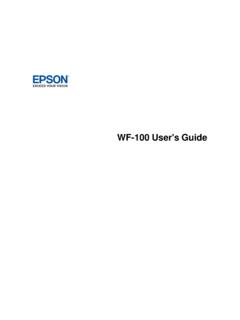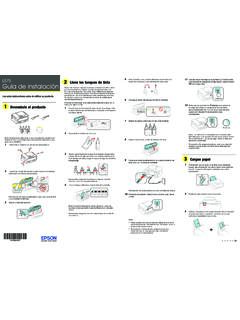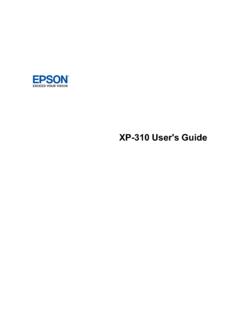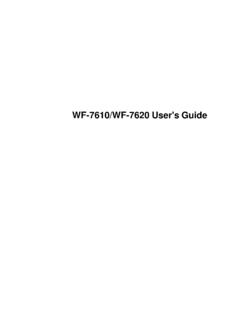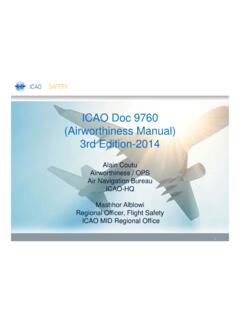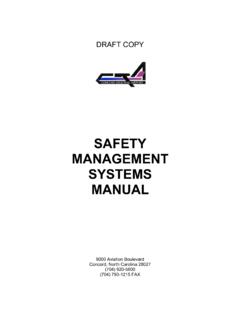Transcription of TM-m30II Technical Reference Guide
1 Technical Reference GuideDescribes features of the setup and installation of the product and advanced usage methods for the how to control the printer and necessary information when you develop how to handle the general specifications and character code AProduct OverviewSetupAdvanced UsageApplication Development InformationHandlingAppendixCautions No part of this document may be reproduced, stored in a retrieval system, or transmitted in any form or by any means, electronic, mechanical, photocopying, recording, or otherwise, without the prior written permission of Seiko Epson Corporation. The contents of this document are subject to change without notice. Please contact us for the latest information. While every precaution has been taken in the preparation of this document, Seiko Epson Corporation assumes no responsibility for errors or omissions. Neither is any liability assumed for damages resulting from the use of the information contained herein.
2 Neither Seiko Epson Corporation nor its affiliates shall be liable to the purchaser of this product or third parties for damages, losses, costs, or expenses incurred by the purchaser or third parties as a result of: accident, misuse, or abuse of this product or unauthorized modifications, repairs, or alterations to this product, or (excluding the ) failure to strictly comply with Seiko Epson Corporation s operating and maintenance instructions. Seiko Epson Corporation shall not be liable against any damages or problems arising from the use of any options or any consumable products other than those designated as Original Epson Products or Epson Approved Products by Seiko Epson is a registered trademark of Seiko Epson Your Vision and ESC/POS are registered trademarks or trademarks of Seiko Epson and Windows are registered trademarks of Microsoft Corporation in the United States and/or other , WPATM, and WPA2TM are either registered trademarks or trademarks of Wi-Fi Alliance.
3 The Bluetooth word mark and logos are registered trademarks owned by Bluetooth SIG, Inc. and any use of such marks by Seiko Epson Corporation is under is a trademark or registered trademark of Cisco in the and other countries and is used under , Apple TV, Apple Watch, iPad, iPad Air, iPad Pro, iPhone, and Lightning are trademarks of Apple Inc., registered in the and other countries. tvOS is a trademark of Apple is a trademark of Google Play and the Google Play logo are trademarks of Google other trademarks are the property of their respective owners and used for identification purpose Command SystemEpson ESC/POS is a proprietary POS printer command system that includes patented or patent-pending commands. ESC/POS is compatible with most Epson POS printers and is designed to reduce the processing load on the host computer in POS environments. It comprises a set of highly functional and efficient commands and also offers the flexibility to easily make future upgrades.
4 Seiko Epson Corporation 2020. All rights SafetyKey to SymbolsThe symbols in this manual are identified by their level of importance, as defined below. Read the followingcarefully before handling the must follow warnings carefully to avoid serious bodily information that must be observed to prevent damage to the equipment or loss of data. Possibility of sustaining physical injuries. Possibility of causing physical damage. Possibility of causing information information that must be observed to avoid damage to your equipment or a important information and useful Handle the power cable with handling may lead to fire or electric shock. Do not modify or attempt to repair the cable. Do not place any heavy object on top of the cable. Avoid excessive bending, twisting, and pulling. Do not place the cable near heating equipment. Check that the plug is clean before plugging it in. Be sure to push the plug all the way in.
5 Be sure to use the specified AC adapter (AC adapter, C1).Connection to an improper power source may cause fire or shock. Do not place multiple loads on the power the outlet may lead to fire. Shut down your equipment immediately if it produces smoke, a strange odor, or unusual use may lead to fire. Immediately unplug the equipment and contact qualified service personnel. Never disassemble or modify this with this product may result in injury or fire. Do not allow foreign matter to fall into the by foreign objects may lead to fire. If water or other liquid spills into this equipment, do not continue to use use may lead to fire. Unplug the power cord immediately and contact qualified service personnel. Do not use aerosol sprayers containing flammable gas inside or around this so may cause fire. Do not use this product in locations subject to high humidity or dust humidity and dust may cause equipment damage or of UseWhen this product is used for applications requiring high reliability/safety, such as transportation devicesrelated to aviation, rail, marine, automotive, etc.
6 ; disaster prevention devices; various safety devices, etc.; orfunctional/precision devices, etc., you should use this product only after giving consideration to including fail-safes and redundancies into your design to maintain safety and total system reliability. Because this product wasnot intended for use in applications requiring extremely high reliability/safety, such as aerospace equipment,main communication equipment, nuclear power control equipment, or medical equipment related to directmedical care, etc., please make your own judgment on this product's suitability after a full about interference This product generates, uses, and can radiate radio frequency energy and, if not installed and used in accordance with the instruction manual , may cause harmful interference to radio communications. If this equipment does cause harmful interference to radio or television reception, which can be determined by turning the equipment off and on, the user is encouraged to try to correct the interference by one or more of the following measures: - Reorient or relocate the receiving antenna for the radio/TV.
7 - Increase the separation between the equipment and the radio/TV. - Connect the equipment into an outlet on a circuit different from that to which the receiver is connected. - Consult your dealer or an experienced radio/TV technician for help. Never disassemble or modify this product. Seiko Epson Corporation shall not be liable for interference to radio/TV resulting from changes or modifications to this product not expressly approved by Seiko Epson Do not connect cables in ways other than those mentioned in this connections may cause equipment damage. Be sure to set this equipment on a firm, stable, horizontal product may break or cause injury if it falls. Do not place heavy objects on top of this product. Never stand or lean on this may fall or collapse, causing breakage and possible injury. Take care not to injure your fingers on the manual cutter When you remove printed paper When you perform other operations such as loading/replacing roll paper Do not open the roll paper cover without taking the necessary precautions, as this can result in injury from the autocutter fixed blade.
8 To ensure safety, unplug this product before leaving it unused for an extended period. To avoid risk of electric shock, do not set up this product or handle cables during a thunderstorm. Never insert or disconnect the power plug with wet so may result in severe shock. Never attempt to repair this product repair work can be Source Software LicenseThis product uses open source software in addition to Epson proprietary information of the open source software used in this product, see the following in the above URL, input your printer s IP this ManualAim of the ManualThis manual was created to provide information on development, design, and installation of POS systems anddevelopment and design of printer applications for ContentThe manual is made up of the following sections:Chapter 1 Product OverviewChapter 2 SetupChapter 3 Advanced UsageChapter 4 Application Development InformationChapter 5 HandlingAppendixProduct SpecificationsSpecifications of Interface and ConnectorCharacter Code TablesCompatibility with USB Type-A7 Contents For Safety.
9 3 Key to 3 Warnings .. 4 Restriction of Use ..4 Note about interference ..4 Open Source Software License ..5 About this manual ..6 Aim of the manual .. 6 manual Content .. 6 Overview .. 11 Features .. 11 Product Configurations .. Tag ..13 Accessories ..14 Part Names and Functions .. 15 Panel LED ..16 Connectors ..17 Online and Status and Errors .. 19 Status Display ..19 Error Status ..20 NV Memory (Non-Volatile Memory) .. 22NV Graphics Memory ..22 User NV Memory ..22 Memory Switches (customized values)..22R/E (Receipt Enhancement) ..22 Maintenance Simple Setup for Wireless LAN .. 24 Useful Functions for Smart 25 NFC Tag ..25QR Code ..25 Printing Using Multiple Interfaces .. 268 Setup .. 27 Flow of Setup .. 27 Installing the 28 Changing to the Front Eject Position ..29 Changing the Paper Width .. 30 Connecting the Optional Wireless LAN Unit .. 32 Connecting the Optional Customer Display.
10 33 Connecting the Optional External 34 Attachment Position ..34 Connecting the Cash Drawer .. 35 Required specifications of cash the drawer kick cable ..36 Connecting to the Power Source .. 37 Connecting the AC Connecting the Printer to the Host 39 USB Interface ..39 Ethernet Interface ..39 Wireless LAN Interface ..42 Attaching the Power Switch Cover .. 45 Enabling the Roll Paper Near-End 46 Advanced Usage .. 47 Software Network Settings .. 56 Setup methods ..56 Flow of Setup ..56 Setup using EpsonNet Config ..57 Setup using EpsonNet Config (Web version)..58 Setup using arp/ping commands ..59 MAC Address Confirmation ..60 Setting/Check Modes .. 61 Self-test Mode ..63NV Graphics Information Print Enhancement Information Print Mode ..64 Software Setting Mode ..64 Restore Default Values Mode ..66 Interface Setup Mode ..67 Peripheral Device Information Print Mode ..69 Hexadecimal Dumping Mode.