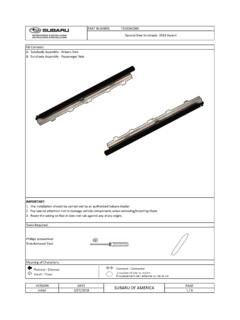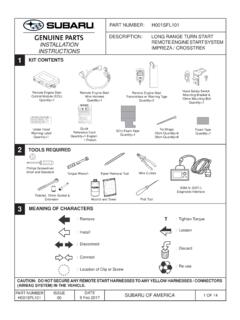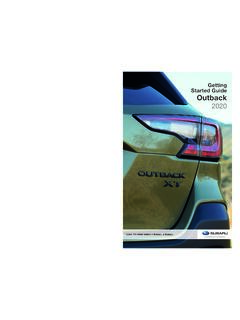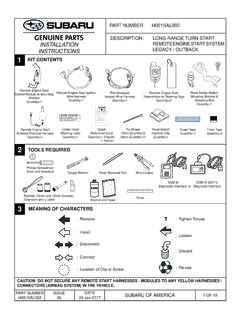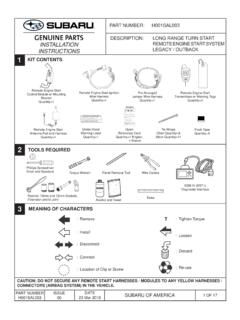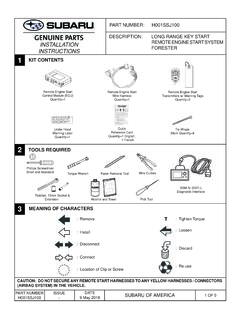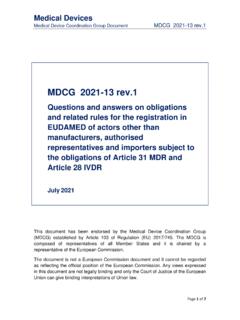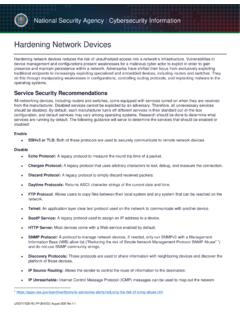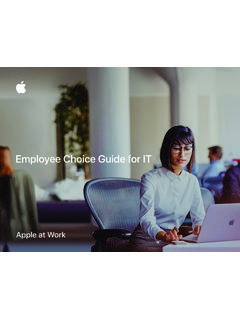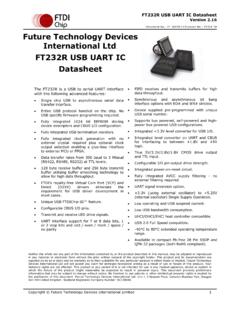Transcription of Update Your STARLINK MultimediaSoftware
1 1 Update Your STARLINK Multimedia Software 2019, 2020 and 2021 Ascent, Forester, Crosstrek, Impreza, BRZ, WRX/STI and 2019 Outback and legacy (with 7-inch or 8-inch display) Your Subaru is equipped with over the air OTA software Update capability. Follow these steps to Update your software to improve software performance and functionality. CAUTIONS: Move the vehicle to an outside location where the engine can be safely started and kept idling during the Update process. Never idle the vehicle in a closed space such as a garage, even if the garage door is open. Once the vehicle is in a safe location, be sure the vehicle is in Park if CVT or Neutral if MT and the parking brake is fully engaged.
2 Unplug any devices, cables or other USB drives from the vehicles USB ports. Step 1- Prepare Your STARLINK System 1. First, let s make sure your system is ready for an Update . Start the engine. Allow the audio unit to completely start up by selecting the I Agree button when it appears. Go to Settings on your vehicle multimedia screen. 2 Select General Scroll down and select System Information If the system shows your version as Rel_UA or you are already up to date with the latest software. If it does not show these versions, continue to the next steps to Update your vehicle.
3 3 Step 2- Connect your Subaru to an active Wi-Fi connection: You can use one of two Wi-Fi sources. NOTE: This Update uses at least 100MB of data so, choose a WI-FI connection with no data restrictions. NOTE: Wi-Fi connections that require acceptance or login to a web page (such as a coffee shop or hotel) cannot be used. Choose from: Your home Wi-Fi (if it reaches your driveway or parking location) Your phone s Wi-Fi hotspot (if your phone and data plan are capable). To connect to whichever Wi-Fi source you prefer, follow these steps: Go to Settings on your vehicle multimedia screen.
4 Select General Select Wi-Fi and ensure it is turned on. 4 Select Back and choose Wi-Fi Settings. Select the Wi-Fi network you want to use. o If a password is required, the system will ask you to enter it. If successful, you will now be connected to the internet. Take note of the Wi-Fi signal strength in the top right corner of the screen. o If you only have 1-2 bars with your selected network, download speeds will likely be slow. 5 Step 3 Download and Install Updates Ensure your clock is set to the correct time. If not, this might prevent the Update process from initiating.
5 For more instructions on how to set your clock, please see your owner s manual. Once you have confirmed the time is correct, Go back to the General screen, Scroll down and select Check for Updates If an Update is available, you will receive a pop up saying Software Update Ready to Download Troubleshooting: If the system asks you to connect to Wi-Fi or the AHA app even though you ve already 1. Wait a few moments and try again. 2. Disconnect from Wi-Fi, reconnect and try again. 3. Enable Automatically Check for Updates . 6 Once you successfully receive the above pop-up, Select Download Now.
6 A download progress indicator will appear in the top right corner. 7 When the download completes, select Install Now. Leave your car turned ON. The system might reboot a few times. 8 Once the system returns to the I Agree screen, the Update is complete! You can turn your vehicle off or select I Agree and begin using your STARLINK multimedia system. Need Assistance? Click Here