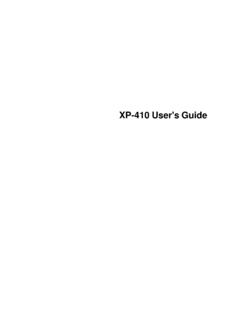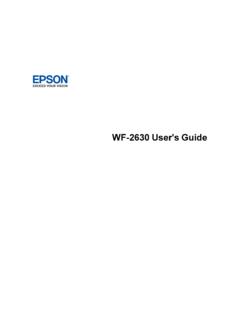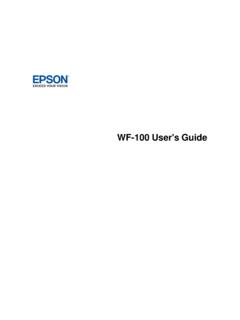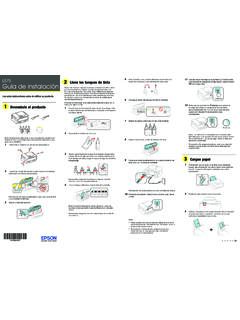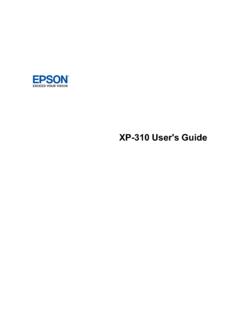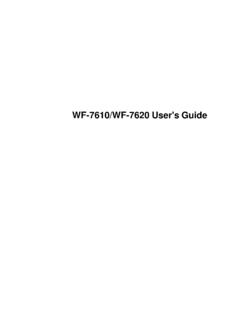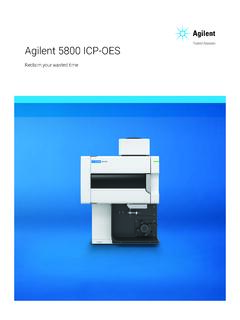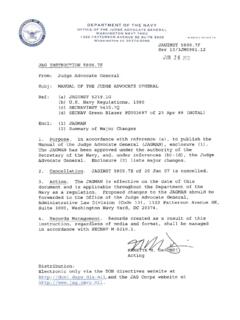Transcription of User's Guide - ET-5800/ET-5850/ET-5880
1 ET-5800/ET-5850/ET-5880 User's Guide3 ContentsET-5800/ET-5850/ET-5880 User's the Dateand Passwordand Lockingthe (AccessControl).. the OperationTimeOut Connectionvia PowerOff Smartphones,Tablets,and EpsoniPrintMobileApp .. OS ScanApp with (SimpleAP)..54 Modifyingthe Wi-FiDirectNetworkNameor (WPS)..58 UsingWPSto Connectto a USBC onnectionto a Wi-FiConnectionto a a PCL Driver- PostScript(PS3)PrinterSoftware- PostScript(PS3)PrinterSoftware- Mac ..75 SelectingPDL (PageDescriptionLanguage) PCL or PS3 (PostScript) the MediaTypeSettings- PaperSettingsfor EachSource- the the the the StandardEpsonPrinterSoftware- PrintOptions- AdditionalSettings- PrintingPreset- Photo- UserID and Passwordfor Languageof the the Built-inEpsonDriver- Windows10 Windows10 the EpsonStandardPrinterSoftware- Mac.
2 145 SelectingPageSetupSettings- Mac ..146 SelectingPrintLayoutOptions- Adjustments- Mac ..149 PrintingPreferences- Photo- Mac ..151 CheckingPrintStatus- Printingon a the PCL PrinterSoftware- PCL Driver- PCL Driver- PCL Driver- PCL Driver- the PostScript(PS3)PrinterSoftware- PostScriptPrinterSoftware- PostScriptPrinterSoftware- the PostScript(PS3)PrinterSoftware- Mac ..164 SelectingBasicPrintSettings- PostScriptPrinterSoftware- ScanUsingthe a a the and Scanningto a NetworkFolderor FTP NetworkFolderor FTP Scanning- Email,Network,or FTP Scanning- a NetworkFolderor FTP ScanUsingthe EpsonScan2 Icon ..188 Startinga Scanfroma Scanfroma UserID and Passwordfor Documentin Scanto Scanto a File EpsonScan2.
3 A SearchablePDFU singEpsonScan2 .. Telephoneor Fax BasicFax Fax Line Numberof Ringsto Fax ..228 SendSettings- Fax ..232 SecuritySettings- the Fax Utility- Fax FeaturesUsingthe Fax Utility- Mac ..236 SettingUp Contactsand Deletinga Deletinga Fax Usingthe Keypad,ContactList, or Fax at a Fax on StoredFax ..253 DialingFax Numbersfroma Fax Utility- Fax Utility- Mac .. Fax by Fax on the LCDS creen(Usingthe Fax Box)..264 CheckingFax and Replacingthe MaintenanceBox ..271 Ink Ink and MaintenanceBox Ink Levelson Statuson the and MaintenanceBox Levels- and MaintenanceBox Levels- Mac ..276 DisablingSpecialOfferswith and Bottleand MaintenanceBox Part Ink NozzlesUsingthe NozzlesUsinga PrintHeadUsingthe PrintHeadUsinga PrintQualityUsingthe TurnOn or a WirelessRouteror Producton a Appearin Mac Unstableon a Mac.
4 320 CannotPrintOvera ,But Sits for a Not FeedFromthe DoesNot Appearin or DarkLinesin PrintoutHas ..341 Scanningis Scanto a SharedFolderOvera a Few of DotsAppearsin All an Patchyat the an a TelephoneConnectedto MemoryFull is Receivedin an IncorrectSize ..351 ReceivedFax is Not Printfroma a or Froma Get (ADF) NoteConcerningResponsibleUse of PowerManagementfor User's GuideWelcome to the ET-5800/ET-5850/ET-5880 User's Guide . For a printable PDF copy of this Guide , click thesesectionsto learnaboutthe basicfeaturesof your ControlPanelProductPartsLocationsUsingPo werSavingSettingsEpsonConnectSolutionsfo r Smartphones,Tablets,and MoreUsingAirPrintAndroidPrintingUsingthe EpsonPrintEnablerUsingFire OS PrintingUsingWindows10 MobilePrintingUsingEpsonPrintand ScanApp with WindowsTabletsUsingthe MopriaPrintServiceUsingthe ControlPanelSee thesesectionsto learnaboutthe controlpaneland LightsSelectingthe Dateand TimeSelectingYourCountryor RegionSettinga Passwordand Lockingthe ControlPanelSettingUserFeatureRestrictio ns(AccessControl)
5 ChangingLCDS creenLanguageAdjustingControlPanelSounds Adjustingthe ScreenBrightnessTurningOff the OperationTimeOut SettingPreventingPC Connectionvia USBP arenttopic:ProductBasics17 ControlPanelButtonsand Lights1 Thepowerbuttonandpowerlight2 Thehomebutton3 The LCDscreen4 Thehelp button5 Theoutputtray button6 Thereceivedfax lightThe LCDS creenStatusIcon InformationEnteringCharacterson the LCDS creenJob/StatusScreenViewingAnimationsPa renttopic:Usingthe ControlPanel18 The LCDS creen1 Displaysvariousstatusinformation;selecta n icon to checkits statusor adjustits settings2 Menuoptions3 Selectto displaytheJob/Statusmenu4 Selecta tab to viewdifferentoptionsand settings5 Settingoptions6 DisplaysavailablebuttonsParenttopic:Cont rolPanelButtonsand LightsStatusIconInformationYourproductdi splaysstatusiconson the LCDscreenfor maintenancebox networkconnectionstatus;selectthe icon to set up or changeyour networkconnection.
6 The productis not connectedto a wired(Ethernet)network. The productis connectedto a wired(Ethernet)network. The productis not connectedto a wirelessnetwork. The productis searchingfor an SSIDor experiencinga wirelessnetworkconnectionissue. The productis connectedto a wirelessnetwork;the numberof bars indicatestheconnection'ssignalstrength. Wi-FiDirectis not enabled. Wi-FiDirectis enabledor icon to changethe the selectedpapertype and print quality,whenthis featureis enablednoiseis reducedduringprinting,but print speedmay also be instructions,suchas loadingpaperor placingadocumenton the scanner;selectthe icon to displaythe a problemwith the indicatedsetting;selectthe icon for informationon resolvingthe :ControlPanelButtonsand LightsEnteringCharacterson the LCDS creenFollowtheseguidelinesto entercharactersfor passwordsand charactercount2 Movesthe cursorleft or right3 Switchesbetweenuppercaseand lowercasecharacters,numbersand symbols4 Switchesbetweencharactersand numbersor symbols5 Displaysa list of commondomainnamesto choosefrom6 Entersa space7 Selectwhenyou are finished8 Deletesthe previouscharacterParenttopic:ControlPane lButtonsand Lights21 Job/StatusScreenYou can presstheJob/Statusbuttonto viewthe statusof your productor print viewactivejobs or the job history2 Selecta job filter3 Displaysa list of ongoingjobs or the job history4 Displaysapproximatemaintenancebox level5 Displaysany errors.
7 Selectthe errorfor detailsParenttopic:ControlPanelButtonsan d LightsViewingAnimationsYou can viewanimationson the LCDscreento help guideyou with a procedureor to Selectthehelp SelectTroubleshootingif you are experiencinga problemorHowToto Selecta topicfromthe list of availabletopicsand followthe :ControlPanelButtonsand Lights22 Selectingthe Dateand TimeBeforeusingyour product,selectthe currentdate,time,and daylightsavingphasein your area,andchooseyour preferreddate and time :This settingcan be lockedby an you cannotaccessor changethis setting,contactyour administratorfor Pressthehomebutton,if SelectSettings>GeneralSettings>BasicSett ings> see a screenlike this:3. Selectthe settingthat appliesto your area: Winter: it is winteror your regiondoesnot use DaylightSavingTime(DST) Summer: it is springor summerand your regionusesDaylightSavingTime(DST)Note:If your regionusesDaylightSavingTime(DST),you mustchangethis settingto changefromWintertoSummer, your productautomaticallysets its clockaheadone changefromSummertoWinter, it sets its clockbackone Selectthe date formatyou wantto Use the numerickeypadto enterthe Selectthe time formatyou wantto Use the numerickeypadto enterthe :Usingthe ControlPanelSelectingYourCountryor RegionBeforeusingyour product,selectthe countryor regionin whichyou are usingyour.
8 If you changethe countryor region,your fax settingsreturnto their defaultsand you settingcan be lockedby an you cannotaccessor changethis setting,contactyour administratorfor Pressthehomebutton,if SelectSettings>GeneralSettings>BasicSett ings> see a screenlike this:3. Scrollup or down,if necessary,and selectyour countryor see a If the settingis correct,selectYes. (If not, selectNoand retry.)24 Parenttopic:Usingthe ControlPanelSettinga Passwordand Lockingthe ControlPanelYou can set an administratorpasswordto lock the followingsettingsand preventthemfrombeingchanged: Networksettings WebServicesettings Scansettings SystemAdministrationsettings Fax settings WebConfigsettings EpsonNetConfigsettingsNote:For moreinformationon administrationsettings,see theAdministrator's Pressthehomebutton,if SelectSettings>GeneralSettings>SystemAdm inistration>SecuritySettings>AdminSettin gs>AdminPassword> see a screenlike this:253.
9 Use the displayedkeyboardto entera passwordand Enteryour passwordagainto :Keepa copyof your passwordin a safe controlpanelis locked,you mustenterthe passwordto accessany of the :If you forgetyour password,contactEpsonfor :Usingthe ControlPanelRelatedtasksSettingUserFeatu reRestrictions(AccessControl)UsingPreset sYou can savefrequentlyusedcopy,fax, and scansettingsas lets you :Presetscan be lockedby an you cannotaccessor changepresets,contactyouradministratorfo r Pressthehomebutton,if see a screenlike this:3. SelectAdd New. Enterthe Administratorpassword,if :You can saveup to 50 Selectthe functionfor whichyou wantto set up a see the mainscreenfor that function,suchas the Copyscreen:275. Selectthe settingsyou wantto saveand see a screenlike this:6.
10 See a screenlike this:7. Use the displayedkeyboardto entera namefor the presetand copy,fax, or scan,you can use the presetby selectingPresetsand selectingyour presetnamefromthe :Settinga Passwordand Lockingthe ControlPanelRelatedtasksEnteringCharacte rson the LCDS creenSettingUserFeatureRestrictions(Acce ssControl)UsingWebConfigAccessControlSet tings,you can restrictproductfeaturesfor individualuserstopreventmisuseof the user to enteran ID and passwordon setupfeaturerestrictions,you mustenablethemusingthe :For moreinformationon administrationsettings,see theAdministrator's Pressthehomebutton,if SelectSettings> see a screenlike this:3. Scrolldownand selectSystemAdministration>SecuritySetti ngs> EnableAcceptUnknownUserJobsto allowusersto print fromgenericdriversor use the :Usingthe ControlPanelRelatedtasksSettinga Passwordand Lockingthe ControlPanelEnteringa UserID and Passwordfor ScanningEnteringa UserID and Passwordfor PrintingChangingLCDS creenLanguageYou can changethe languageusedon the :This settingcan be lockedby an you cannotaccessor changethis setting,contactyour administratorfor Pressthehomebutton,if SelectSettings> see a screenlike this:3.