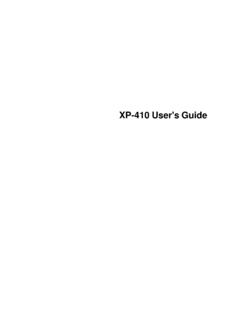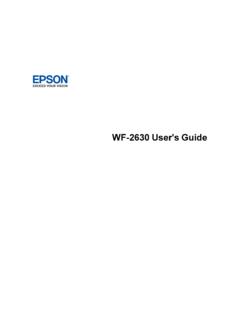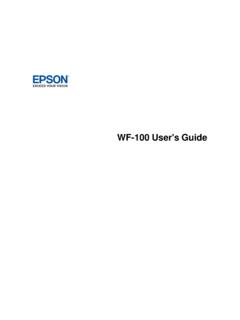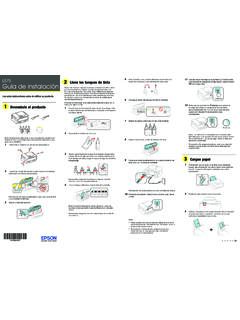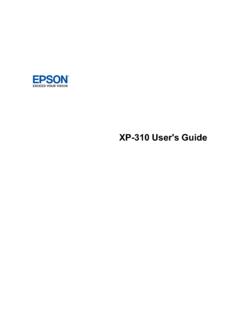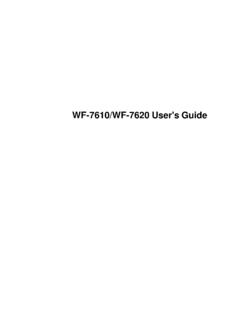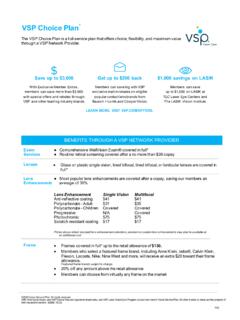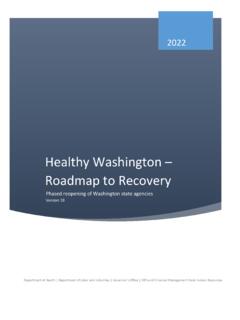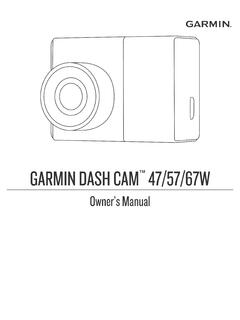Transcription of User's Guide - Home Cinema 3200/3800
1 HomeCinema3200/3800 User's Guide3 ContentsHomeCinema3200/3800 User's the Go for the an a Computerfor HDMIV ideoand a TriggerOut a the Projectoron a WirelessLAN QR Codeto Connecta a Mac ..46 EnablingWPAor the the 3D Glasseswith the 3D Languagefor the the Imagewith the ImageUsingthe ProjectionModeUsingthe the Pictureand ColorConvergence(PanelAlignment).. Projector's Projector's Memoryand Projector's Info Transportingthe 3D Filterand Air Air .. "No Signal" PC Mac "Not Supported" Imageis Not ImageContainsNoiseor Imageis Fuzzyor ImageBrightnessor Colorsare 3D ImageDoesNot ProjectorPoweror HDMILink Get ApprovalsSpecificationsfor Use ..154 List of SafetySymbols(correspondingto IEC60950-1A2).. NoteConcerningResponsibleUse of Cinema 3200/3800 User's GuideWelcome to the Home Cinema 3200/3800 User's Guide .
2 For a printable PDF copy of this Guide , click YourProjectorReferto thesesectionsto learnmoreaboutyour projectorand this the DocumentationWhereto Go for AdditionalInformationAdditionalProjector Softwareand ManualsProjectorPart LocationsProjectorFeaturesThe HomeCinema3200and 3800projectorsincludethesespecialfeature s:Bright,high-resolutionprojectionsystem Up to 3000lumensof colorbrightness(colorlight output)and 3000lumensof whitebrightness(whitelight output)Note:Colorbrightness(colorlight output)and whitebrightness(whitelight output)will vary dependingon outputmeasuredin accordancewith ;whitelight outputmeasuredin accordancewith ISO 21118. 4K PRO-UHDtechnology HDRand HLGsupport Imagesup to 300 inches( m) for projectionon any wall or screenFull 3D projection Active3D projectionwith optionalRF activeshutterglasses Supportsside-by-side,top-and-bottom,and frame-packing3D formatsFlexibleconnectivity Two portsfor videodeviceor computerconnectionswith Supportfor an opticalHDMI connection Bluetoothaudiodeviceconnectivity11 Easy-to-usesetupand operationfeatures Verticaland horizontallens shift,and verticalkeystonecorrectionbuttonsfor flexibleprojectorplacement opticalzoomratio for improvedzoomingcapabilityProductBox ContentsAdditionalComponentsOptionalEqui pmentand ReplacementPartsWarrantyand RegistrationInformationParenttopic:Intro ductionto YourProjectorProductBox ContentsSaveall the packagingin caseyou needto ship the the originalpackaging(orequivalent) your projectorbox includedall of theseparts.
3 1 Projector2 Lenscap3 Remotecontrolbatteries(two AA alkaline)4 Remotecontrol5 Powercord12 Parenttopic:ProjectorFeaturesAdditionalC omponentsDependingon how you plan to use the projector,you may needto :To connecta Mac that doesnot includea compatiblevideooutputport,you needto obtainanadapterthat allowsyou to connectto an inputport on the connecta smartphoneor tablet,you may needto obtainan adapterthat allowsyouto connectto the allowsyou to mirroryour smartphoneor tabletscreens,watchmovies,and devicemanufacturerfor availablefromEpsonin this table,see your localcomputeror connectiontypeAdditionalcomponentnecessa ryHDMIC ompatibleHDMI cableAvailablefor purchasefromEpsonor an activeshutter3D glassesAvailablefor purchasefromEpsonor an :If your videosourceis a 3D Blu-raydisc,you also needa Blu-rayplayerthat supports3D your localcomputeror electronicsdealerfor your deviceExternalaudioSpeakers,an audiovideoreceiver,or a videosourcewith speakerconnections,and the cablesnecessaryfor connectingthemParenttopic:ProjectorFeatu resRelatedreferencesOptionalEquipmentand ReplacementParts13 OptionalEquipmentand ReplacementPartsYou can purchasescreens,otheroptionalaccessories ,and replacementpartsfroman find the nearestreseller,call 800-GO-EPSON(800-463-7766)in the or you can purchaseonlineat ( )or (Canadiansales).
4 Epsonoffersthe followingoptionalaccessoriesand replacementpartsfor your projector:Optionor partPart numberGenuineEpsonreplacementlamp(ELPLP8 5)V13H010L85 Replacementair filter (ELPAF39)V13H134A39RF 3D glasses(ELPGS03)V12H548006 Projectorceilingmount(ELPMB22/30)CHF1000 WirelessLAN module(ELPAP10)V12H731P02In additionto the accessorieslistedabove,a 1-yearextendedserviceplan is :ProjectorFeaturesWarrantyand RegistrationInformationYourprojectorcome swith a basicwarrantythat lets you projectwith details,see thewarrantybrochurethat camewith your :Availabilityvariesby addition,Epsonoffersfree the unlikelyeventof an equipmentfailure,you won t haveto wait for your unit to be ,Epsonwill ship you a replacementunitanywherein the UnitedStates,Canada,or the productonlineat this site: lets you receivespecialupdateson new accessories,products,and :ProjectorFeaturesNotationsUsedin the DocumentationFollowthe guidelinesin thesenotationsas you readyour documentation: Warningsmustbe followedcarefullyto Cautionsmustbe observedto avoiddamageto your equipment.
5 Notescontainimportantinformationaboutyou r projector. :Introductionto YourProjectorWhereto Go for AdditionalInformationNeedquickhelp on usingyour projector?Here'swhereto look for help: ( ), (Canada),or (Caribbean)ViewFAQs(frequentlyaskedquest ions)and e-mailyour questionsto Epsontechnicalsupport24hoursa day. If you still needhelp aftercheckingthis manualand any othersourceslistedhere,you can use theEpsonPrivateLineSupportserviceto get help fast. For details,see "Whereto Get Help."Parenttopic:Introductionto YourProjectorRelatedreferencesWhereto Get HelpAdditionalProjectorSoftwareand ManualsAfterconnectingand settingup the projector,installthe projectorsoftwareas may needto installit froma softwareCD, if included,or downloadthe softwareand manualsas can installthe projectorsoftwareprogramslistedhereand viewtheir manualsfor :If you still needhelp aftercheckingthis manualand the sourceslistedhere,you can use theEpsonPrivateLineSupportserviceto get help fast.
6 For details,see "Whereto Get Help."ProjectorsoftwareManualDescription EpsoniProjectionappInstructionsare includedwith the appLets you projectfroman iOS or Androiddeviceif your projectoris connectedto a networkthatincludesa ( ) (Canada)for OpenSourceSoftwareLicenseYou can downloadthis documentfromtheEpsonweb site. Go to ( )or (Canada)andselectyour :Introductionto YourProjectorRelatedreferencesWhereto Get HelpProjectorPart LocationsCheckthe projectorpart illustrationsto learnaboutthe partson your :The HomeCinema3800is shownin mostillustrationsin this manual, Front/TopProjectorParts- RearProjectorParts- BaseProjectorParts- ControlPanelProjectorParts- RemoteControlParenttopic:Introductionto YourProjector16 ProjectorParts- Front/Top1 Lampcover2 Air exhaustvent3 Focusring4 Lenscap5 Lens6 Zoomring7 Remotereceiver8 Frontadjustablefeet9 Air intakevent/airfilter cover10 Verticallens shift dial11 Horizontallens shift dial12 Controlpaneland lights17 Parenttopic.
7 ProjectorPart LocationsProjectorParts- Rear1 Speakers(HomeCinema3800)2AC inputport3 TriggerOutport (HomeCinema3800)4RS-232 Cport (HomeCinema3800)5 Securitycableattachmentpoint6 AudioOutport7 Cableholder8DC Out ( )port (USBpowerfor opticalHDMI connections)9 Remotereceiver10 USBport11 Serviceport12 HDMI2port13 HDMI1portParenttopic:ProjectorPart Locations18 ProjectorParts- Base1 Frontadjustablefeet2 Mountingbracketholes3 Air intakeventParenttopic:ProjectorPart Locations19 ProjectorParts- ControlPanelHomeCinema32001 Lamplight2 Statuslight3 Powerbuttonand light4 Homebutton5 Horizontalkeystoneadjustmentbuttons(adju stscreenshape)and arrowbuttons6 Verticalkeystoneadjustmentbuttons(adjust screenshape)and arrowbuttons7 Escbutton(cancels/exitsfunctions)8 Enterbutton(selectsoptions)9 Menubutton(accessesprojectormenusystem)1 0 Templight20 HomeCinema38001 Lamplight2 Statuslight3 Powerbuttonand light4 Homebutton5 Volumecontrolbuttons,horizontalkeystonea djustmentbuttons(adjustscreenshape),and arrowbuttons6 Verticalkeystoneadjustmentbuttons(adjust screenshape)and arrowbuttons7 Escbutton(cancels/exitsfunctions)8 Enterbutton(selectsoptions)9 Menubutton(accessesprojectormenusystem)1 0 TemplightParenttopic.
8 ProjectorPart Locations21 ProjectorParts- RemoteControl1 Onbutton(turnson projector)2 Standbybutton(turnsoff the projector)3 Sourcebuttons(selectspecificvideoinputso urces)4 Patternbutton(displaysa test pattern)5 Controlbuttons(controlplaybackand otherfeaturesof connecteddevicesthat supportthe HDMICEC standard)LinkMenubutton(displaysthe mainmenuof the connecteddevice)226 HDMIL inkbutton(displaysthe settingsmenufor HDMILink)7 ColorModebutton(selectsdisplaymodes)8 HDRbutton(displaysDynamicRangemenu)9 Arrowbuttons(movethoughon-screenoptions) 10 Defaultbutton(returnsselectedsettingto defaultvalue)11 Menubutton(accessesprojectormenusystem)1 2 Fine/Fastbutton(improvesimageresponsetim e for high framerate sources)13 Keystonebutton(correctsimagedistortion)1 4 Userbutton(customizablefor differentfunctions)15 Memorybutton(accessesthe Memorymenu)16 RGBCMY button(adjustshue, saturation,and brightnessfor eachRGBCMY color)17 Grayscalebutton(adjustsgrayscalelevel)18 3D Formatbutton(changesthe 3D format)19 AutoIrisbutton(displaysthe AutoIris menu)20 FrameIntbutton(adjuststhe FrameInterpolationsetting)21 Escbutton(cancels/exitsfunctions)22 Enterbutton(selectsoptions)23 ImageEnhbutton(displaysthe ImageEnhancementmenu)24 Volumeup/downbuttons(adjustsvolume)(Home Cinema3200controlsexternallyconnectedspe akersonly)25 Mutebutton(turnsoff soundonly)26 Aspectbutton(selectsthe imageaspectratio)27A/V Mutebutton(turnsoff pictureand sound)28 Homebutton(displaysthe Homescreen)29 Illuminationbutton(temporarilylightsthe remotecontrolbuttons)Parenttopic:Project orPart Locations23 SettingUp the ProjectorFollowthe instructionsin thesesectionsto set up your projectorfor the RemoteControlProjectorPlacementYou can placethe projectoron almostany flat surfaceto projectan can also installthe projectorin a ceilingmountif you wantto use it in a mindas you selecta projectorlocation.
9 Placethe projectoron a sturdy,levelsurfaceor installit usinga compatiblemount. Leaveplentyof spacearoundand underthe projectorfor ventilation,and do not placeit on top of ornext to anythingthat couldblockthe vents. Placethe projectorparallelto the screen. Positionthe projectorwithinreachof a groundedelectricaloutletor InstallationOptionsProjectionDistancePar enttopic:SettingUp the ProjectorProjectorSetupand InstallationOptionsYou can set up or installyour projectorin the followingways:Front24 RearFrontCeilingRearCeilingWhereveryou set up the projector,makesure to positionit squarelyin frontof the centerof the screen,not at an angle,if the projectorcannotbe centeredin frontof the screen,use lens shift torepositionthe imageinsteadof usingkeystonecorrectionfor you projectfromthe ceilingor fromthe rear,be sure to selectthe correctProjectionoptionin theprojector' :ProjectorPlacementRelatedreferencesProj ectorSetupSettings- ExtendedMenuProjectionDistanceThe distanceat whichyou placethe projectorfromthe screendeterminesthe approximatesize of imagesize increasesthe fartherthe projectoris fromthe screen,but can vary dependingonthe zoomfactor,aspectratio,and the tableshereto determineapproximatelyhow far to placethe projectorfromthe screenbasedonthe size of the projectedimage.
10 (Conversionfiguresmay havebeenroundedup or down.)You can also use the projectorThrowDistanceCalculatorat ( ) (Canada).Verticallensshiftadjustment26 Horizontallensshiftadjustment1 Screenor imagesize2 Distancebetweenprojectorand screen3 Distancefromcenterof lens to bottomof the projectedimagewhenthe lens is shiftedto thehighestposition4 Distancefromcenterof lens to bottomof the projectedimagewhenthe lens is shiftedto thelowestposition5 Distancethe projectedimagemovesfromthe centerwhenthe lens is shiftedto its maximumpositionleft or right16:9 AspectRatioImageor Screen27 Screenor imagesize (1)Projectiondistance(2)Wideto Tele40 inches( )46 to 74 inches(116to 189 cm)60 inches( )69 to 112 inches(175to 285 cm)80 inches( )93 to 150 inches(235to 381 cm)100 inches(254cm)116 to 188 inches(295to 477 cm)120 inches( )139 to 226 inches(354to 574 cm)150 inches(381cm)175 to 283 inches(444to 718 cm)200 inches(508cm)233 to 377 inches(593to 958 cm)Screenor imagesize(1)Offsetfromlenscenter(3)Offse tfromlenscenter(4)Offsetfromlenscenter(5 )40 inches( )2 inches(5 cm) inches(55 cm) inches(21 cm)60 inches( ) inches(7 cm) inches(82 cm) inches(32 cm)80 inches( ) inches(10 cm) inches(110cm) inches(43 cm)100 inches(254cm) inches(12 cm) inches(137cm) inches(53 cm)120 inches( ) inches(15 cm) inches(164cm) inches(64 cm)150 inches(381cm) inches(19 cm) inches(205cm) inches(80 cm)200 inches(508cm) inches(25 cm) (274cm) inches(106cm)4.