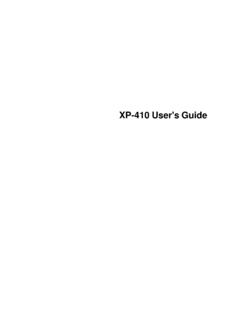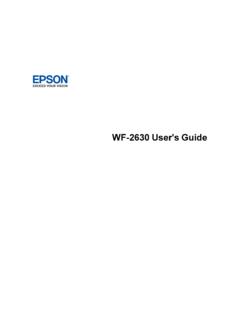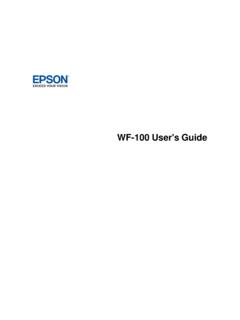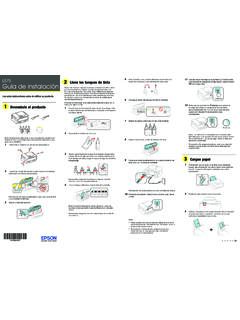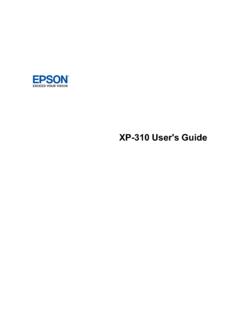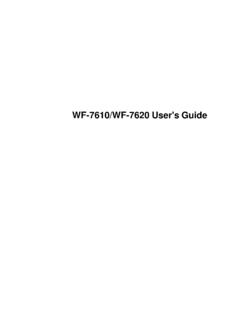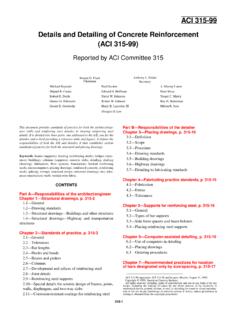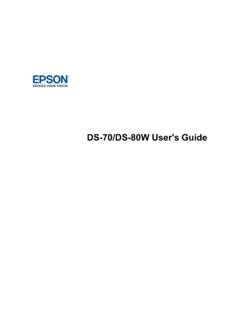Transcription of User's Guide - RR-60/RR-70W
1 RR-60/RR-70 WUser's Guide3 ContentsRR-60/RR-70 WUser's Battery(RR-70W)..12 Usingthe the an a (WPS)..28 UsingWPSto Connectto a Modeto Connectto a WirelessScanningfroma Documentin Scanto Scanto a Scanas a MicrosoftOfficeFormatFile .. File Scanfroma Smartphoneor Receiptsto Receiptsto ExportingReceiptsto a ReceiptDataas a CSVFile ..61 ScanningInvoicesor Receiptsas an Importingthe TurnOn or Off or TurnsOff a a WirelessRouteror OriginalImageAppearsin not RecognizedDuringConversionto EditableText (OCR)..88 RipplePatternsAppearin an LinesAppearin All an EpsonScan2 is Get Help- and (RR-70W)..99 Safetyand (RR-70W)..103 Restrictionson PowerManagementfor NoteConcerningResponsibleUse of User's GuideWelcome to the RR-60/RR-70W User's Guide .
2 For a printable PDF copy of this Guide , click thesesectionsto learnaboutthe basicfeaturesof your PowerSaveSettingsChargingthe Battery(RR-70W)Usingthe EpsonSmartPanelMobileAppProductPartsLoca tionsSee thesesectionsto identifythe partson your LightsUserReplaceableEpsonScannerAccesso riesParenttopic:ProductBasicsScannerPart sNote:The illustrationsshowthe RR-60,but the partsare the samefor the :ProductPartsLocationsScannerButtonsand LightsRR-601start button2automaticfeedingmodelight3 Readylight10RR-70W1start button2automaticfeedingmodelight3 Readylight4Wi-Filight5Wi-FiAP light6batterylight7 Errorstatuslight8Wi-Fiswitch9Wi-Ficonnec tbutton10powerswitchParenttopic:ProductP artsLocations11 UserReplaceableEpsonScannerAccessoriesYo u can purchasegenuineEpsonaccessoriesat ( )or (Canadiansales).You can also purchaseaccessoriesfroman find the nearestone, call 800-GO- epson (800-463-7766)in the or 800-807-7766in numberCarriersheetfor portablescannersB12B819451 Maintenancesheetkit 2B12B819481 Parenttopic:ProductPartsLocationsChangin gthe PowerSaveSettingsYou can use the EpsonScan2 Utilityto changethe time periodbeforethe scannerenterssleepmodeand turnsoff Do one of the followingto accessthe EpsonScan2 Utility: Windows11: Click, then searchforEpsonScan2 Utilityand selectit.
3 Windows10: Clickand selectEpson>EpsonScan2 Utility. : Navigateto theAppsscreenand selectEpsonScan2 Utility. Windows(otherversions): ClickorStart, and selectAll ProgramsorPrograms. SelectEPSON>EpsonScan2 Utility. Mac:OpentheApplicationsfolder,opentheEps onSoftwarefolder,and see a screenlike this:3. Selectthe lengthof time afterwhichyou wantthe scannerto go to sleepas Selecta poweroff timersettingfor theBatteryor USBpowersetting(RR-70W).5. Closethe EpsonScan2 :ProductBasicsChargingthe Battery(RR-70W)The scannerruns on batterypowerwhenit is not connectedto the computerwith a USBcable,or if it isconnectedvia can chargethe batteryfroma computerwith a USBconnectionto the Makesure that the computeris turnedon and not in Connectthe scannerto the computerusingthe microUSBcablethat camewith the Slidethepowerswitchto turn on the flashesand showsthe batterylevelwhilethe batteryis complete,the batterylevelis shownas full.
4 If the scanneris off whenchargingcompletes,thebatterylight :The hoursto fully the scanneris onduringthe :ProductBasicsUsingthe EpsonSmartPanelMobileAppUse this free Appleand Androidapp to scanwith networkedEpsonproducts(RR-70W).Note:Epso nSmartPaneldoesnot supportscanningwith a carriersheetor scanninglong papersorlong Connectyour productto your the link Visit ( )or (Canada)to learnmoreaboutEpsonSmartPaneland checkthe compatibilityof your DownloadEpsonSmartPanelfromthe AppleApp Storeor Connectyour mobiledeviceto the samewirelessnetworkas your OpenEpsonSmartPaneland selectyour Epsonproduct,if are readyto scanwith your mobiledeviceand your :ProductBasicsRelatedconceptsConnectingt o an ExistingWi-FiNetwork15 LoadingOriginalsFollowthe instructionshereto load your originalsinto the the InputSlotOriginalDocumentSpecificationsR eceiptSpecificationsSpecialOriginalSpeci ficationsPlasticCardSpecificationsLoadin gOriginalsin the InputSlotYou can load an originalthat meetsthe documentspecificationsin the.
5 Do not load photos,or valuableoriginaldocumentsor artwork,directlyinto the wrinkleor damagethe :Photosscannedusinga documentscannermay not havethe samecolordepthas the a flatbedphotoscannerfor best :The illustrationsshowthe RR-60model,but the stepsare the samefor the For standardsize originals,slideyour originalinto the inputslot againstthe left side as shownuntil the printedside is faceupand top For longeroriginals,slideyour originalinto the inputslot againstthe left side as shownuntil it the printedside is faceupand top edgefirst. Set the papersize in the scanningprogramand supportthe originalas it entersinto and ejectsfromthe :EpsonSmartPaneldoesnot supportscanninglong For receipts,supportthe originalby handand load it into the inputslot againstthe left side as shownuntil it the printedside is faceupand top :EpsonSmartPaneldoesnot supportscanninglong For envelopes,slidethe originalinto the inputslot againstthe left side as shownuntil it the side you wantto scanis faceupand the flap is facingeitherthe right or envelopeswith the flap on the shorterside,load the envelopewith the flap side :Do not load envelopeswith adhesiveson For plasticcards,load the card horizontallyinto the inputslot againstthe left side as shownuntil the printedside is :Do not load plasticcardsverticallyor at an angle.
6 For irregularlyshapedoriginals,use an optionalcarriersheet(partnumberB12B81945 1).Makesurethe illustrationon the frontedgeof the carriersheetis faceupwith the originalfaceupagainstthe carriersheettop edgefirst into the inputslot againstthe left side as shownuntil it :Onlyuse the carriersheetdesignedfor your the carriersheetis scratchedor hasbeenscannedmorethan 3,000times,stop usingit and obtaina new one. EpsonSmartPaneldoesnot supportscanningwith a :LoadingOriginalsRelatedreferencesOrigin alDocumentSpecificationsReceiptSpecifica tionsSpecialOriginalSpecificationsPlasti cCardSpecificationsUserReplaceableEpsonS cannerAccessoriesOriginalDocumentSpecifi cationsYou can load originaldocumentsthat meetthesespecificationsin your :To scandelicateoriginalsor originalsthat are easilywrinkled,use an optionalcarriersheet(partnumberB12B81945 1).
7 EpsonSmartPaneldoesnot supportscanningwith a paperRecycledpaperLetter( 11 inches[216 279 mm])9 to 72 lb (35 to 270 g/m )Legal( 14 inches[216 356 mm])A4 ( inches[210 297 mm])A5 ( inches[148 210 mm])B5 ( inches[182 257 mm])B6 (5 inches[128 182 mm])A6 ( inches[105 148 mm])A7 ( inches[74 105 mm])A8 ( inches[52 74 mm])12 to 72 lb(46 to 270 g/m ) to inches( 216 mm) to 72 inches( )9 to 72 lb (35 to 270 g/m ) inches(100 148 mm)9 to 72 lb (35 to 270 g/m ) inches(55 89 mm)12 to 72 lb(46 to 270 g/m )23 Note:EpsonSmartPaneldoesnot supportscanninglong :Do not load the followingtypesof originalsin the scanner,or they may be damagedor maydamagethe scanner: Originalswith an unevensurfacesuchas letterheadpaper Originalswith crinklesor fold lines Curledoriginals Coatedpaper Originalswith punchholes Originalswith foldedcorners Photosor photopaper* Originalswith labelsor stickers* Originalswith staplesor paperclips Originalswith stickynotesattached* Rippedoriginals* Originalswith carbonpaperbacking* Perforatedoriginals* Booklets Non-paperoriginalssuchas clearfiles,fabric,and metalfoil Originalswith glue attached Heavilywrinkledor curledoriginals Transparentoriginalssuchas overheadprojectorfilm Originalswith wet ink*Youcan only scantheseoriginalsby usingthe :Photosscannedusinga documentscannermay not havethe samecolordepthas the a flatbedphotoscannerfor best.
8 LoadingOriginals24 RelatedreferencesUserReplaceableEpsonSca nnerAccessoriesReceiptSpecificationsYou can load 1 receiptat a time that meetsthesespecificationsin your to inches( mm) to 72 inches( )14 to 20 lb (53 to 77 g/m )Note:EpsonSmartPaneldoesnot supportscanninglong :LoadingOriginalsSpecialOriginalSpecific ationsYou can load 1 envelopeor irregularlyshapedoriginalthat meetsthesespecificationsin your inches(120 235 mm) inches(92 165 mm) ( )or lessIrregularlyshapedoriginal(incarriers heet)Up to A4 ( inches[210 297 mm]) ( mm)or less(excludingthe thicknessofthe carriersheet)Parenttopic:LoadingOriginal sPlasticCardSpecificationsYou can load 1 plasticcard that meetsthesespecificationsin your (54 mm) inch ( )or inch ( mm)or lessNote:ISO7810ID-1 size laminatedcards(thicknessof inch [ mm] or less)may not be :LoadingOriginals26Wi-FiNetworkingSee thesesectionsto use your scannerover a Wi-Finetwork(RR-70W).
9 NetworkSecurityRecommendationsConnecting to an ExistingWi-FiNetworkSettingUp WirelessScanningfroma SmartDeviceUsingEpsonSmartPanelDirectWi- FiModeSetupDisablingWi-FiRestoringDefaul tNetworkSettingsNetworkSecurityRecommend ationsTo help deterunauthorizedaccessto your productover a network,you shouldprotectyour thesecan help deterthreatssuchas loss of user data,use of telephoneandfax lines,and otherintrusions: Enablesecurityon yourwirelessLANE nablethe appropriatesecurityon the wirelessLAN you plan to use with your a networkpasswordcan deterinterceptionof trafficover the alreadyhavea defaultpasswordenabledby your Internetserviceprovider(ISP).See yourISP and routerdocumentationfor instructionson how to changethe defaultpasswordand bettersecureyour network. Connectyourproductonlyto a networkprotectedby a firewallConnectingyour productdirectlyto the Internetmay leaveit vulnerableto ,connectit to a routeror othernetworkconnectionprotectedby a alreadyhavea firewallset up by your Internetserviceprovider;checkwith your ISP for bestresults,set up and use a privateIP addressfor your networkconnection.
10 Changethe defaultadministratorpasswordon yourproductIf your producthas an optionto set an administratorpassword,changethe defaultadministratorpasswordto deteraccessby unauthorizedusersto personaldata storedon your product,suchas IDs,passwords,and :Wi-FiNetworking27 Connectingto an ExistingWi-FiNetworkYou can set up your productto communicatewith your computerusinga wirelessroutercan be connectedto your computerover a wirelessor a wirelessinterface4 Computer5 Internet6 Ethernetcable(usedonly for wiredconnectionto the wirelessrouter)ManuallyConnectingto a Wi-FiNetworkWi-FiProtectedSetup(WPS)28 Parenttopic:Wi-FiNetworkingManuallyConne ctingto a Wi-FiNetworkYou can use your product'ssoftwareinstallerto connectthe scannerto a :You musthavea computerwith a wirelessadapterto set up the See theStartHeresheetfor instructionson downloadingand installingyour scanner' :The scannerpowersoff after1 minuteof the scannerturnsoff duringtheprocedure,you may needto repeatsomeof the Selectthe wirelessconnectionmethodfor the scanneris addedto the networkand connectedto the computerfor :Connectingto an ExistingWi-FiNetworkWi-FiProtectedSetup( WPS)If your networkusesa WPS-enabledwirelessrouter,you can quicklyconnectyour productto thenetworkusingWi-FiProtectedSetup(WPS).