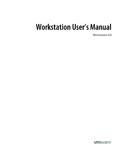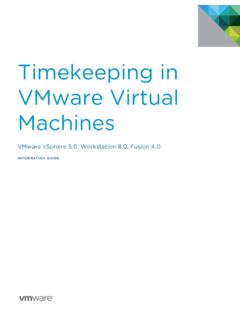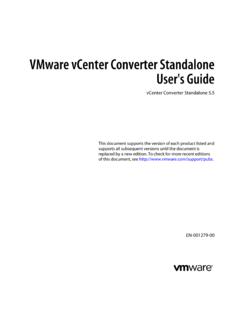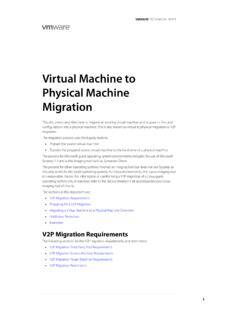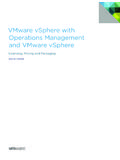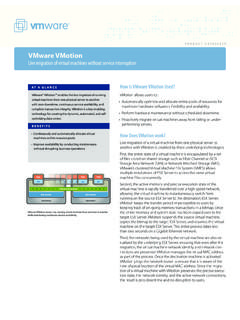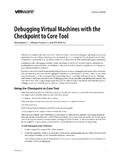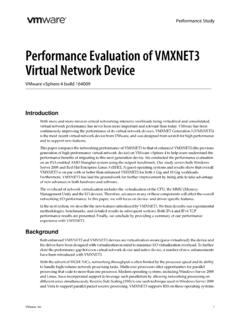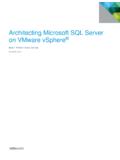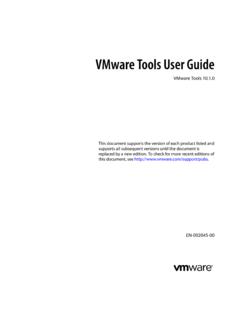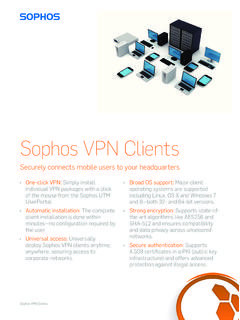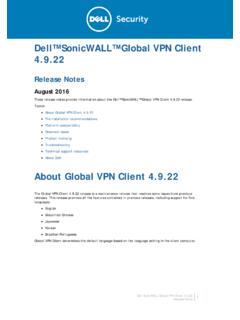Transcription of Using VMware Horizon View HTML Access - Horizon View
1 Using VMware Horizon view HTMLA ccessNovember 2013 Horizon ViewThis document supports the version of each product listed andsupports all subsequent versions until the document isreplaced by a new edition. To check for more recent editionsof this document, see VMware Horizon view html Access2 VMware , can find the most up-to-date technical documentation on the VMware Web site at: VMware Web site also provides the latest product you have comments about this documentation, submit your feedback 2013 VMware , Inc. All rights reserved. Copyright and trademark , Hillview Alto, CA VMware Horizon view html Access 5 Setup and Installation 5 System Requirements for html Access 5 Preparing view Connection Server and Security Servers for html Access 7 Prepare view Desktops and Pools for html Access 8 Upgrading the html Access Software 10 Uninstall html Access from view Connection Server 10 Horizon view Data Collected by VMware 11 Configuring html Access for End Users 12 Configure the html Access Page for End Users 12 Configure html Access Group Policy Settings 13 html Access Group Policy Settings 15 Using a view Desktop 16 Feature Support Matrix 16 Internationalization 17 Product Limitations 17 Keyboards and Monitors 17 Sound 19 Copying and Pasting Text 19 Log Off or Disconnect from a Desktop 20 Reset a Desktop 21 Index 23 VMware , Inc.
2 3 Using VMware Horizon view html Access4 VMware , VMware Horizon view html AccessThis guide, Using VMware Horizon view html Access , provides information about installing and usingVMware Horizon view html Access to connect to virtual desktops without having to install anysoftware on a client information in this document includes system requirements and instructions for installingHTML Access software on a Horizon view server and in a view desktop so that end users can use a Webbrowser to Access view information is intended for administrators who need to set up a Horizon view deployment thatincludes html Access . The information is written for experienced system administrators who are familiarwith virtual machine technology and datacenter This information is written for administrators who already have some experience usingHorizon view and VMware vSphere. If you are a novice user of Horizon view , you might occasionally needto refer to the step-by-step instructions for basic procedures in the VMware Horizon view Installationdocumentation and the VMware Horizon view Administration and InstallationSetting up a Horizon view deployment for html Access involves installing html Access on ViewConnection Server, opening the required ports, and installing the Remote Experience Agent in the users can then Access their view desktops by opening a supported browser and entering the URL forView Connection Requirements for html AccessWith html Access the client system does not require any software other than a supported browser.
3 TheHorizon view deployment must meet certain software on clientsystemThe following Web browsers are supported:nChrome 28 or laternInternet Explorer 9 or laternSafari 6 or laternMobile Safari on iOS devices running iOS 6 or laternFirefox 21 or laterClient operatingsystemsnWindows XP SP3 (32-bit) VMware , Inc. 5nWindows 7 SP1 or no SP (32- or 64-bit)nWindows 8 Desktop (32- or 64-bit)nWindows Vista SP1 or SP2 (32-bit)nMac OS X Snow Leopard ( )nMac OS X Lion ( )nMac OS X Mountain Lion ( )niPad with iOS or later (therefore, iPad 1 is not supported)nChrome OS or laterView desktopThe following software must be installed in the virtual machine that the enduser will Access :nOperating systems: windows XP SP3 (32-bit), windows Vista (32-bit), windows 7 (32- or 64-bit), or windows Server 2008 addition, html Access is available on windows 8 (32- or 64-bit) orWindows (32- or 64-bit) as a Tech Preview. You can try out HTMLA ccess on a windows 8 or windows desktop, but no support Agent instructions are provided in the VMware Horizon ViewAdministration Experience AgentInstallation instructions are provided in theVMware Horizon view Feature Pack Installation and settingsHTML Access requires the following pool settings, in view Administrator:nThe Max resolution of any one monitor setting must be 1920x1200 orhigher so that the view desktop has at least of video you plan to use 3D applications, see Keyboards and Monitors, onpage html Access setting must be instructions are provided in Prepare view Desktops andPools for html Access , on page Connection ServerThe following software must be installed on the server that hosts ViewConnection Server.
4 NView Connection Server instructions are provided in the VMware Horizon ViewInstallation VMware Horizon view html Access6 VMware , AccessInstallation instructions are provided in theVMware Horizon view Feature Pack Installation and you install html Access , the firewall is automatically configured toallow inbound traffic to TCP port ServerThe windows Firewall service or other software firewall must be configuredto allow inbound traffic to TCP port client systems connect from outside the corporate firewall, VMwarerecommends that you use a security server. With a security server, clientsystems will not require a VPN A single security server can support up to 350 simultaneousconnections to Web firewallsAdd rules to allow the following traffic:nView servers (including security servers, view Connection Serverinstances, and replica servers): inbound traffic to TCP port desktops: inbound traffic (from view servers) to TCP port protocol forHorizon ViewBlastWhen you use a Web browser to Access a view desktop, the Blast protocol isused rather than PCoIP or Microsoft RDP.
5 Blast uses HTTPS (HTTP overSSL/TLS).NOTE You can use html Access in conjunction with VMware Horizon Workspace to allow users toconnect to their desktops from an HTML5 browser. For information about installing Horizon Workspaceand configuring it for use with view Connection Server, see the Horizon Workspace documentation. Forinformation about pairing view Connection Server with a SAML Authentication server, see theVMware Horizon view Administration view Connection Server and Security Servers for html AccessAdministrators must perform specific tasks so that end users can connect to view desktops Using a end users can connect to view Connection Server or a security server and Access a view desktop, youmust install software on view Connection Server and open the required port on any paired security is a check list of the tasks you must perform:1 Verify that you are Using view Connection Server and, if you use a security server, verify that theversion is view Security Server installation instructions, see the VMware Horizon view Installation Verify that each view Connection Server instance or security server has a security certificate that can befully verified by Using the host name that you enter in the more information, see the VMware Horizon view Installation VMware Horizon view html AccessVMware, Inc.
6 73 To use two-factor authentication, such as RSA SecurID or RADIUS authentication, verify that thisfeature is enabled on view Connection more information, see the topics about two-factor authentication in the VMware Horizon ViewAdministration On the view Connection Server host or hosts in a replicated group, download theVMware Horizon view html Access installer from the VMware Horizon view Downloads page, andrun the installer is named , where is theversion number and xxxxxx is the build On any paired security servers, configure the windows firewall to allow inbound traffic on TCP port is automatically opened on view Connection Server instances when you run theHTML Access installer, but on security servers, you must open the port If you use third-party firewalls, configure rules to allow inbound traffic to TCP port 8443 for all securityservers and view Connection Server hosts in a replicated group, and configure a rule to allow inboundtraffic (from view servers) to TCP port 22443 on view desktops in the Use view Administrator to enable the Blast Secure Gateway setting on the applicable view ConnectionServer instances and security details about editing view Connection Server settings and security server settings, see theVMware Horizon view Administration Use view Administrator to configure the Blast External URL setting to use for the Blast SecureGateway on the applicable view Connection Server instances and security URL must contain the HTTPS protocol, client-resolvable host name, and port number, for example: :8443By default, the URL includes the FQDN of the secure tunnel external URL and the default port number,8443.
7 The URL must contain the FQDN and port number that a client system can use to reach this ViewConnection Server host or security server To customize the links that end users see when they go to the Web page for accessing a view desktop,see Configure the html Access Page for End Users, on page You can use html Access in conjunction with VMware Horizon Workspace to allow users toconnect to their desktops from an HTML5 browser. For information about installing Horizon Workspaceand configuring it for use with view Connection Server, see the Horizon Workspace documentation. Forinformation about pairing view Connection Server with a SAML Authentication server, see theVMware Horizon view Administration view Desktops and Pools for html AccessBefore end users can Access a view desktop from a browser, administrators must configure certain poolsettings and install html Access software on view desktops in the html Access client is a good alternative when Horizon view Client software is not installed on theclient The Horizon view Client software offers more features and better performance than theHTML Access client.
8 For example, with the Horizon view Client software, sound is available when youwatch videos. With the html Access client, sound is not yet VMware Horizon view html Access8 VMware , that your vSphere infrastructure and Horizon view components meet the system requirementsfor html Access . See System Requirements for html Access , on page that the html Access software is installed on the view Connection Server host or hosts and thatthe windows firewalls on view Connection Server instances and any security servers allow inboundtraffic on TCP port Preparing view Connection Server and Security Servers for html Access , on page you use third-party firewalls, configure a rule to allow inbound traffic from view servers to TCP port22443 on view desktops in the that the virtual machine you plan to use as a desktop source has the following software installed,in the following order: a supported operating system, VMware Tools, and view Agent For a list ofthe supported operating systems, see System Requirements for html Access , on page yourself with the procedures for creating desktop pools and entitling users to desktops.
9 Seethe topics about creating desktop pools in the VMware Horizon view Administration verify that the view desktop is accessible to end users, verify that you have view Client softwareinstalled on a client system. You will test the connection by Using the view Client software beforeattempting to connect from a view Client installation instructions, go to the view Client documentation site at that you have one of the supported browsers for accessing a view desktop. See SystemRequirements for html Access , on page On the parent virtual machine you plan to use as a source for a linked-clone pool, or on the virtualmachine template that you plan to use for a full-clone pool, go to the VMware Horizon ViewDownloads page and download and install the Remote Experience Agent html Access component of this agent is required for html Access . The 32-bit installer is The 64-bit installer is these file names, is the version number of the feature pack, and xxxxxxx is the build this installer also opens TCP port 22443 in the windows firewall for the desktop If you are creating a linked-clone pool, use vSphere Client to take a snapshot of the parent Use view Administrator to create a pool from this virtual machine, and enable the html Accesssetting when completing the Add Pool types of pools support html In the pool settings, verify that the Max resolution of any one monitor setting is 1920x1200 or Entitle users to this Use view Client to log in to a desktop from this this step, before you attempt to use html Access , you verify that the pool is working VMware Horizon view html AccessVMware, Inc.
10 97 Open a supported browser and enter a URL that points to your view Connection Server example: sure to use https in the On the Web page that appears, click VMware Horizon view html Access and log in as you wouldwith the view Client On the view Client home screen that appears, click a desktop can now Access a view desktop from a Web browser when you are Using a client device that does not orcannot have Horizon view Client software installed in its operating to do nextFor added security, if your security policies require that the Blast agent on the view desktop uses an SSLcertificate from a certificate authority, see the topic about configuring the Blast agent to use a new SSLcertificate, in the VMware Horizon view Feature Pack Installation and Administration the html Access SoftwareInstall the current html Access release to obtain the latest updates and you can install the html Access software that is provided with the Horizon view Feature Pack 1release.