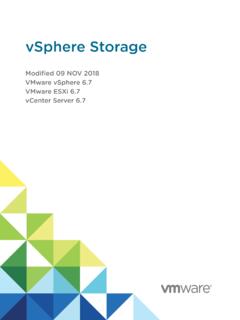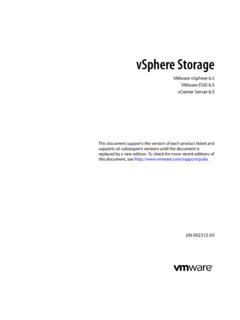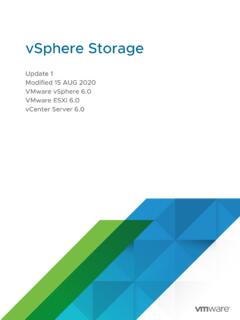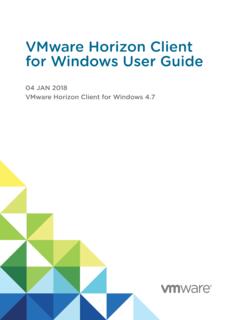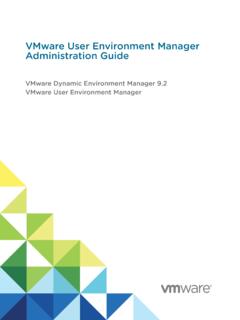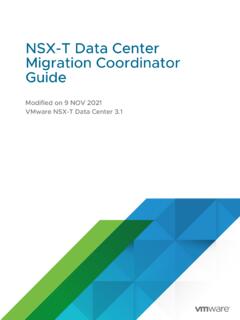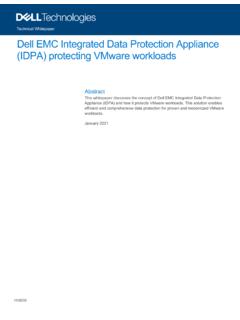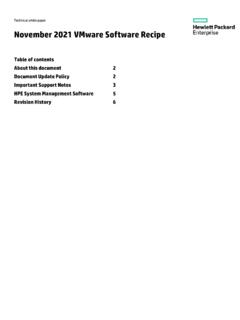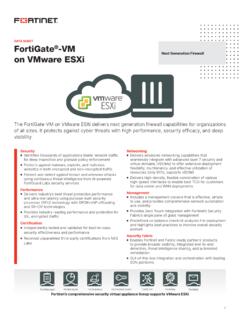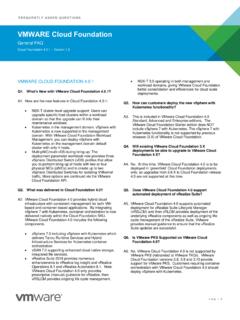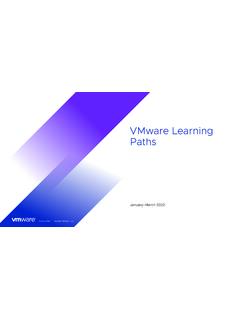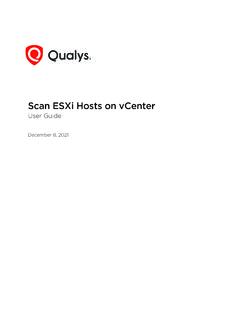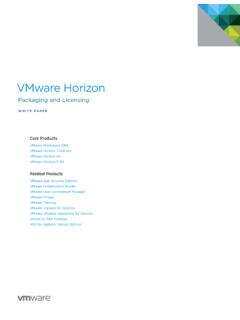Transcription of VMware Workspace ONE UEM Troubleshooting and …
1 VMware Workspace ONE UEM Troubleshooting and Loggingfor on-premises and SaaS deploymentsVMware Workspace ONE UEMYou can find the most up-to-date technical documentation on the VMware website at: , Hillview Alto, CA 2022 VMware , Inc. All rights reserved. Copyright and trademark Workspace ONE UEM Troubleshooting and LoggingVMware, Workspace ONE UEM Troubleshooting and Logging4 Core Services Logging5 integrated Services Logging13 VMware Workspace ONE UEM Device-Side Logging30 Enable Device-Based Targeted Logging38 Enable Settings-Based Targeted Logging38 Workspace ONE UEM Logging Best Practices38 Capture Logs392 Syslog Integration40 Configure Syslog413 Workspace ONE UEM Troubleshooting Examples43 VMware , Workspace ONE UEM Troubleshooting and Logging1 You may run into issues with your Workspace ONE UEM powered by AirWatch deployment.
2 To help you diagnose the problem, Workspace ONE UEM provides detailed logging for all your services and applications. Learn how to generate these logs and where they're stored to help troubleshoot your Workspace ONE UEM, you can utilize logging for Troubleshooting the core services of your platform, the services you've integrated in, and even your devices that run Workspace ONE UEM. Gathering and anyalyzing log data isn't just for Troubleshooting ; it can also be used to enhance performance and optimize settings for your unique vs. integrated ServicesYour Workspace ONE UEM deployment consists of multiple services. These services are core services, which include the console, database, device services, API, and AWCM and are essential to the functionality of Workspace ONE, or they are integrated services such as ACC, SEG, or other third-party integrated can learn more about Troubleshooting and enhancing your core and integrated components by reviewing the Core and integrated Logging Services LoggingnIntegrated Services LoggingEnd-User DevicesHaving trouble with your Workspace ONE UEM devices?
3 If a device running Workspace ONE UEM needs Troubleshooting , you can utilize the log information in VMware Workspace ONE UEM Device-Side Logging to analyze log data and help resolve your chapter includes the following topics:nCore Services LoggingnIntegrated Services LoggingnVMware Workspace ONE UEM Device-Side LoggingnWorkspace ONE UEM Logging Best PracticesVMware, Services LoggingYour Workspace ONE UEM deployment has several essential, or core, services that enable your deployment to run successfully. These services include the console, device services, API, and AWCM. To help you diagnose problems, VMware provides logging data if you have issues with any of these core core services of Workspace ONE UEM are its foundation, the pieces required for your deployment to run properly and efficiently.
4 If the service you need assistance with does not display here, view the integrated Services Logging section for an extensive list of integrated services and their log are two logging levels that provide different levels of detail. To reduce the use of hardware resources, deactivate the logging level if you are not Troubleshooting a the console with a system administrator level account at the global organization group, navigate to Groups & Settings > All Settings > Admin > Diagnostics > a service that needs an increased logging level. Set the service logging to you finish Troubleshooting , revert the logging level to Disabled to preserve hardware For assistance with SaaS environments, contact VMware Support as these configurations are only accessible in on-premises to Read a Workspace ONE UEM Log EntryThe ability to read a Workspace ONE UEM log entry is key to successfully analyzing and Troubleshooting any issues you might encounter with your Workspace ONE UEM log entry contains the following key and time2 Server identifier3 Server communication thread identifier4 Device or user identifier5 Workspace ONE UEM thread identifier6 Logging level7 Associated service8 Log messageError Log ExampleWorkspace ONE UEM error logs use the following format:2017/06/21 19.
5 07 [1] EX-DS111[2] 11aaabbccc-dddee-1111-22ff-06gggg777777[ 3] [0000000-0000000][4] (14)[5] Error[6] VMware Workspace ONE UEM Troubleshooting and LoggingVMware, [7] Received a Failure message from AWCM: Destination not reachable at this moment[8]Information Log ExampleWorkspace ONE UEM Information logs use the following format:2017/09/07 14:46 [1] EX-DS111[2] ca9562a7-c87c-4c3b-a1e1-ca35a88555ab[3] [0000052-0000000][4] (20)[5] Info[6] [7] Method: ; LocationGroupID: 7; UserID: 52; UserName: TEST_USER; Parameters: <N/A>; 69eddd96-9a81-47e9-a78a-dd20c845426bCons ole LoggingLearn more about the Workspace ONE UEM logging functions available for the Console service.
6 The API service is installed by default. All Logs are located in the <installdrive>:/AirWatch/Logs folder unless otherwise NameDescriptionAirWatch information on calls made to the API endpoint for available API information relating to specifically the /API/MAM information relating to specifically the /API/MCM information relating to specifically the /API/MDM information relating to specifically the /API/MEM information on the AirWatch SOAP information about Windows 10 Device State >W3 SVC1u_ex####.logContains the history of IIS web endpoints accessed and response codes delivered (Example: /AirWatch & /Enroll).C:/ > Inetpub > Logs > FailedReqLogFilesFr####.xmlContains failed IIS request log traces.
7 The log is deactivated by default. You must enable information on the GEM License assessing service and its back-end service log cites processed device commands from the REST Workspace ONE UEM Troubleshooting and LoggingVMware, information on the email policy updates for SEG or Powershell integration, associated MSMQ reader information, SQL connection errors, and encryption information on all AW third-party integrations such as Apple School Manager APIs, VPP, and App information on multiple different jobs that are processed in the background asynchronously such as console exports or report information on bulk commands such as SDK, certificates, APNS messages, DEP APIs, command queues, users, user groups, profiles.
8 And event notifications from source component to a central location (Example: Syslog). information on event log entries, the batch save of those logs, syslog configuration loads, and policy updates for AW information about device compliance status and actions executed as part of compliance information on content delivery and relay server communication for product information on directory user and group syncs such as member lists and LDAP mapping and information on reconcile and sync for entities linked to smart information on notifications sent to the various 3rd party messaging services (APNs, GCM, WNS). VMware Workspace ONE UEM Troubleshooting and LoggingVMware, information on the device policies queue and products information related to user, OG, and device compliance.
9 It will also include information on product provisioning processing and information on purge tasks and job run information on the various jobs that are executed by the scheduler service such as Automatic sync, VPP user invite sync, bulk notification push, and AD sync triggers. For an exhaustive list, see Groups & Settings > All Settings > Admin > information relating to reconciliation of smart group mappings resulting from enrollments, changes in device or user state, and reports the resulting change for smart information on batch SMS sent to services logs related to .net core based information on legacy android device information on legacy android device information on the console user #### <servicename>.
10 LogContains information on targeted logging enabled devices or Services and Self-Service Portal LoggingLearn more about the Workspace ONE UEM logging functions available for Device Services. The API service is installed by default. All Logs are located in the <installdrive>:/AirWatch/Logs folder unless otherwise Workspace ONE UEM Troubleshooting and LoggingVMware, NameDescriptionAirWatch information on calls made to the API endpoint for available API information relating to specifically the /API/MAM information relating to specifically the /API/MCM information relating to specifically the /API/MDM information relating to specifically the /API/MEM information on the AirWatch services including logging level and service details.