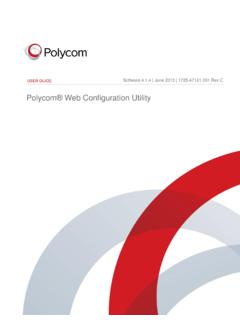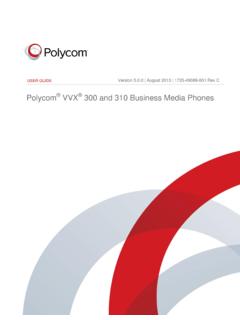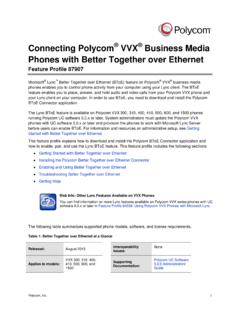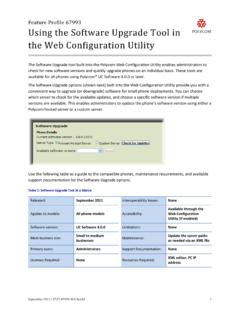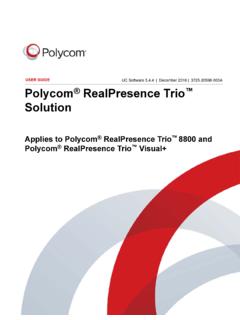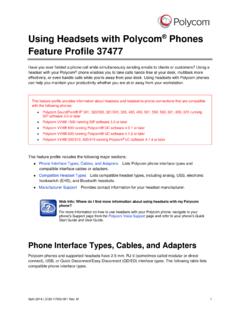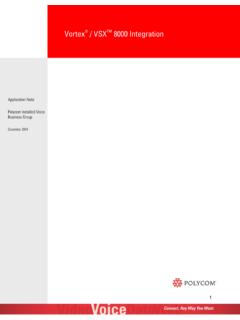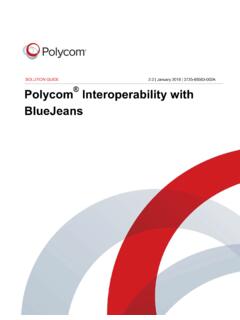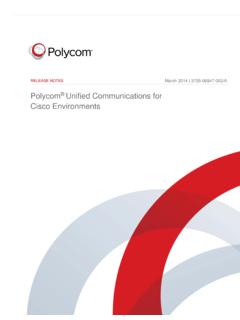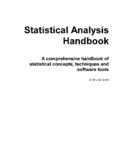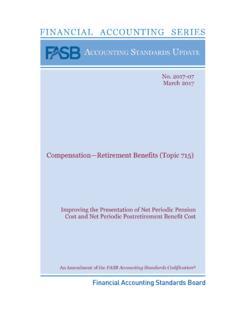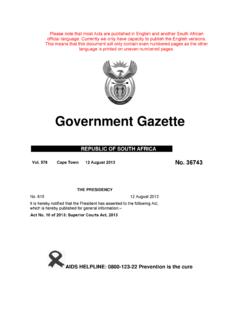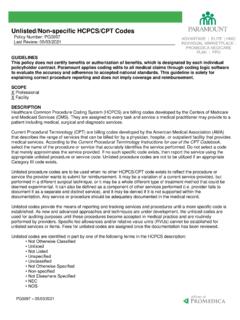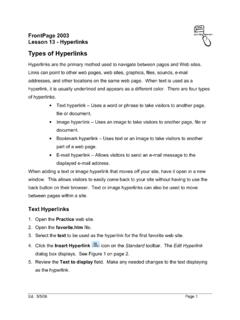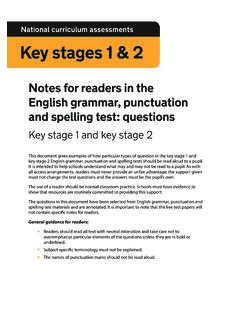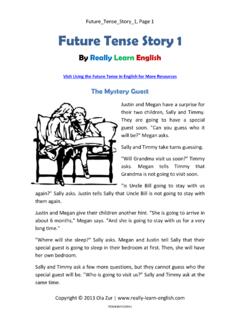Transcription of Web Configuration Utility User Guide - Polycom
1 Document Title Version Polycom , Inc. 1 USER Guide Polycom Web Configuration Utility Software | June 2013 | 1725-47121-001 Rev C Polycom Web Configuration Utility User Guide Polycom , Inc. 2 Polycom Web Configuration Utility User Guide Copyright 2013, Polycom , Inc. All rights reserved. 6001 America Center Drive San Jose, CA 95002 USA No part of this document may be reproduced or transmitted in any form or by any means, electronic or mechanical, for any purpose, without the express written permission of Polycom , Inc. Under the law, reproducing includes translating into another language or format. As between the parties, Polycom , Inc., retains title to and ownership of all proprietary rights with respect to the software contained within its products.
2 The software is protected by United States copyright laws and international treaty provision. Therefore, you must treat the software like any other copyrighted material ( , a book or sound recording). Every effort has been made to ensure that the information in this manual is accurate. Polycom , Inc., is not responsible for printing or clerical errors. Information in this document is subject to change without notice. Trademarks Polycom , the Polycom logo and the names and marks associated with Polycom products are trademarks and/or service marks of Polycom , Inc. and are registered and/or common law marks in the United States and various other countries.
3 All other trademarks are property of their respective owners. No portion hereof may be reproduced or transmitted in any form or by any means, for any purpose other than the recipient's personal use, without the express written permission of Polycom . Disclaimer While Polycom uses reasonable efforts to include accurate and up-to-date information in this document, Polycom makes no warranties or representations as to its accuracy. Polycom assumes no liability or responsibility for any typographical or other errors or omissions in the content of this document. Limitation of Liability Polycom and/or its respective suppliers make no representations about the suitability of the information contained in this document for any purpose.
4 Information is provided as is without warranty of any kind and is subject to change without notice. The entire risk arising out of its use remains with the recipient. In no event shall Polycom and/or its respective suppliers be liable for any direct, consequential, incidental, special, punitive or other damages whatsoever (including without limitation, damages for loss of business profits, business interruption, or loss of business information), even if Polycom has been advised of the possibility of such damages. Customer Feedback We are striving to improve our documentation quality and we appreciate your feedback. Email your opinions and comments to Visit the Polycom Support Center for software downloads, product documents, product licenses, troubleshooting tips, service requests, and more.
5 Polycom , Inc. 3 Contents About This Guide .. 4 Who Should Read this Guide ? .. 4 Conventions Used in this Guide .. 4 What s in This Guide ? .. 6 Chapter 1: Getting Started with the Web Configuration 7 About the Web Configuration Utility .. 7 Accessing the Web 7 Chapter 2: Navigating the Web Configuration Utility .. 9 The Home Menu Layout .. 9 Using the Utility Language Selector Box ..10 Viewing the Context-Sensitive Help ..11 Chapter 3: Navigating the Primary Menus ..13 The Home Menu ..13 The Simple Setup Menu ..14 The Preferences Menu ..16 The Settings Menu ..17 The Diagnostics Menu ..18 The Utilities Menu ..19 Chapter 4: Using the Web Configuration Utility .
6 20 Storing Phone Settings ..20 Resetting Phone Settings ..20 Viewing Your Configuration Changes ..22 Saving Your New Configuration ..23 Chapter 5: Getting Help ..26 Recommended References ..26 Getting Help and The Polycom Community ..27 End-User License Agreement for Polycom Software ..28 Polycom , Inc. 4 About This Guide This Polycom Web Configuration Utility User Guide enables you to successfully navigate and use the Polycom Web Configuration Utility . This Guide will give you an overview of the menus and walk you through the Simple Setup menu so that you can use the Web Configuration Utility to configure your Polycom products and set up basic phone features.
7 This document will not show you how to configure advanced settings using the Web Configuration Utility . This user Guide uses a number of conventions that help you to understand information and perform tasks. Who Should Read this Guide ? System administrators and end users should read this Guide to become familiar with the Web Configuration Utility . This Guide describes menus and features, such as the Simple Setup menu, which are available only when you log in to the Web Configuration Utility as an administrator. Conventions Used in this Guide This user Guide contains terms, graphical elements, and a few typographic conventions. Familiarizing yourself with these terms, elements, and conventions will help you perform phone tasks.
8 Terms and Writing Conventions The following writing conventions are used in this Guide : Writing Conventions Convention Description <MACaddress> Indicates that you must enter information specific to your installation, phone, or network. For example, when you see <MACaddress>, enter your phone s 12-digit MAC address. If you see <installed-directory>, enter the path to your installation directory. > Indicates that you need to select an item from a menu. For example, Settings > Basic indicates that you need to select Basic from the Settings menu. parameter.* Used for Configuration parameters. If you see a parameter name in the form parameter.*, the text is referring to all parameters beginning with parameter.
9 Polycom Web Configuration Utility User Guide Polycom , Inc. 5 Information Elements The following icons are used to alert you to various types of important information in this Guide : Icons Used in this Guide Name Icon Description Note The Note icon highlights information of interest or important information needed to be successful in accomplishing a procedure or to understand a concept. Administrator Tip The Administrator Tip icon highlights techniques, shortcuts, or productivity related tips. Caution The Caution icon highlights information you need to know to avoid a hazard that could potentially impact device performance, application functionality, or successful feature Configuration .
10 Warning The Warning icon highlights an action you must perform (or avoid) to prevent issues that may cause you to lose information or your Configuration setup, and/or affect phone or network performance. Web Info The Web Info icon highlights supplementary information available online such as documents or downloads on or other locations. Timesaver The Timesaver icon highlights a faster or alternative method for accomplishing a method or operation. Power Tip The Power Tip icon highlights faster, alternative procedures for advanced administrators already familiar with the techniques being discussed. Troubleshooting The Troubleshooting icon highlights information that may help you solve a relevant problem or to refer you to other relevant troubleshooting resources.