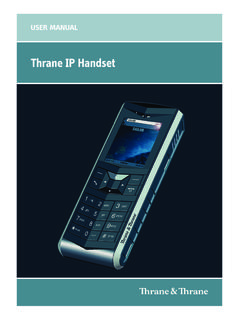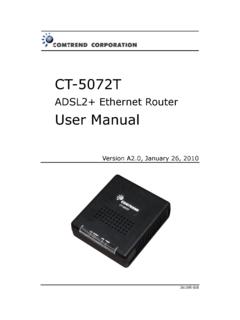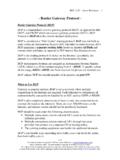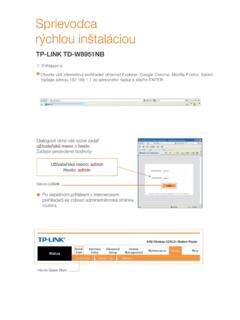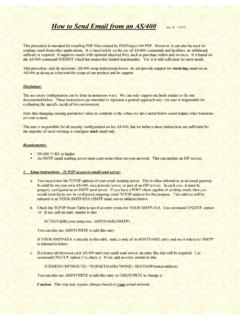Transcription of ADMINISTRATION GUIDE Cisco SPA100 Series …
1 Cisco SPA100 Series Phone AdaptersSPA112 and SPA122 ADMINISTRATION GUIDE 2011 Cisco Systems, Inc. All rights reserved. OL-25117-01 Cisco and the Cisco Logo are trademarks of Cisco Systems, Inc. and/or its affiliates in the and other countries. A listing of Cisco 's trademarks can be foundat Third party trademarks mentioned are the property of their respective owners. The use of the word partner does not implya partnership relationship between Cisco and any other company. (1005R) Cisco SPA100 Series Phone Adapters ADMINISTRATION Guide3 ContentsChapter 1: Getting Started with the Cisco SPA100 Series Phone Adapters6 Feature Overview6 Before You Begin7 Product Features 8 Connecting the Equipment10 Overview of the configuration Utility11 Launching the configuration Utility11 Chapter 2: Quick Setup for Voice over IP Service 14 Chapter 3.
2 Configuring the Network16 Basic Setup16 Internet Settings17 Network Service (SPA122 Only) 19 Network Settings for the LAN and DHCP Server (SPA122 Only)20 Time Settings24 Advanced Settings25 Port Setting (SPA122 Only) 25 MAC Address Clone (SPA122 Only) 26 VPN Passthrough (SPA122 Only) 27 VLAN 28 Application Settings (SPA122 Only)28 Quality of Service (QoS) (SPA122 Only) 28 Port Forwarding (SPA122 Only) 29 Manually Adding Port Forwarding (SPA122 Only)31 DMZ (SPA122 Only) 33 Chapter 4.
3 Configuring Voice 34 Getting Started with Voice Services34 Understanding Voice Port Operations35 ATA Voice Features35 Cisco SPA100 Series Phone Adapters ADMINISTRATION Guide4 ContentsOptimizing Fax Completion Rates 40 Configuring Dial Plans 42 Digit Sequences43 Acceptance and Transmission of the Dialed Digits47 Dial Plan Timer (Off-Hook Timer)48 Interdigit Long Timer (Incomplete Entry Timer)50 Interdigit Short Timer (Complete Entry Timer)50 Resetting the Control Timers51 Configuring Voice Settings52 Voice System Information52 Voice System Settings56 Voice Provisioning Settings 58 SIP Settings63 Voice System Regional Settings73 Line 1 and Line 2 Settings (PHONE1 and PHONE2)90 User Settings (User 1 and User 2)108 Chapter 5.
4 ADMINISTRATION Settings113 User List (Password Management) 113 Management114 Web Access Management115TR-069 118 SNMP 119 Bonjour 120 Logging 121 Log Viewer121 Log Setting122 Log
5 Module124 Diagnostics126 Ping Test 126 Traceroute Test 127 Factory Defaults 127 Cisco SPA100 Series Phone Adapters ADMINISTRATION Guide5 ContentsFirmware Upgrade 128 configuration Management128 Backup configuration 128 Restore configuration 129 Reboot 129 Chapter 6: Viewing the Status and Statistics130 System Information131 Interface Information132 Internet Status133 Port Statistics134 DHCP Server Information (SPA122)134 Appendix A: Frequently Asked Questions137 Appendix B: Using the IVR for Administration140 Appendix C: Installation Options145 Mounting the ATA145 Appendix D: Where to Go From Here1471 Cisco SPA100 Series Phone Adapters ADMINISTRATION Guide6 Getting Started with the Cisco SPA100 Series Phone AdaptersThank you for choosing the Cisco SPA100 Series Phone Adapters.
6 This chapter provides more information about the features of the product and provides instructions about connecting the equipment and getting started in the web-based configuration utility. Feature Overview Before You Begin, page 7 Product Features Connecting the Equipment Overview of the configuration UtilityFeature OverviewCisco SPA100 Series Analog Telephone Adapters (ATA) provide access to Internet phone services through two standard telephone RJ-11 phone ports using standard analog telephone equipment. The ATA connects to the Internet through a broadband (DSL or cable) modem or router. The ATA can be used with an on-site call-control system or an Internet-based call-control ATA is an intelligent low-density Voice over IP (VoIP) gateway that enables carrier-class residential and business IP Telephony services delivered over broadband or high-speed Internet connections.
7 An ATA maintains the state of each call it terminates and reacts appropriately to user input events (such as on/off hook or hook flash). The ATAs use the Session Initiation Protocol (SIP) open standard so there is little or no involvement by a middle-man server or media gateway controller. SIP allows inter-operation with all ITSPs that support Started with the Cisco SPA100 Series Phone AdaptersBefore You BeginCisco SPA100 Series Phone Adapters ADMINISTRATION Guide71 The Cisco SPA100 Series ATAs include the models described You BeginBefore you install your Cisco SPA100 Series ATA, make sure that you have the following equipment and services: An active account with an Internet Service Provider (ISP).
8 This account provides access to the Internet. An active Voice over IP (VoIP) account from an Internet Telephony Service Provider (ITSP). This account provides a VoIP telephone number to allow you to receive calls. Phone to connect to your ATA Phone cable to connect your phone Optional: Uninterruptible Power Supply (UPS) to provide backup power Product NameFXS (Analog Phone)FXO (PSTN)RJ-45 Internet (WAN)RJ-45 Ethernet (LAN)Voice LinesDescriptionSP1122 1 22 Port Phone AdapterSPA1222 1122 Port Phone Adapter with RouterGetting Started with the Cisco SPA100 Series Phone AdaptersProduct FeaturesCisco SPA100 Series Phone Adapters ADMINISTRATION Guide81 Product Features Top PanelThe following features are found on the top panel of the 1 PHONE 2 Steady green On hook.
9 Slow flashing green Off hook. Off Port not green Transmitting or receiving data through the INTERNET (WAN) port. Off No green System ready, IP address acquired. Slow flashing green Acquiring IP address. (By default, uses DHCP.)Fast flashing green Upgrading firmware. Off No power or system can not boot Started with the Cisco SPA100 Series Phone AdaptersProduct FeaturesCisco SPA100 Series Phone Adapters ADMINISTRATION Guide91 Back PanelThe following features are found on the back panel of the a paperclip or similar object, press this button briefly to restart the unit. Press and hold for 20 seconds to restore the factory default settings.
10 All user-changeable non-default settings will be lost. This may include network and service provider 1, PHONE 2 (gray)Connect to an analog phone, using an RJ-11 phone (yellow)SPA122 OnlyCan be used to connect to a device on your network, such as a computer or an Ethernet switch, using an Ethernet (blue)Connect to a broadband network device (DSL or cable modem) or a network router, using an Ethernet Started with the Cisco SPA100 Series Phone AdaptersConnecting the EquipmentCisco SPA100 Series Phone Adapters ADMINISTRATION Guide101 Connecting the EquipmentNOTEFor wall-mounting instructions, see Mounting the ATA, page 1 Connect one end of the provided Ethernet cable to the INTERNET (Blue) port.