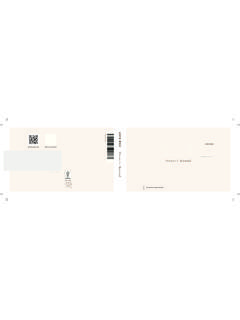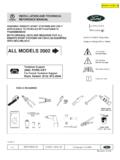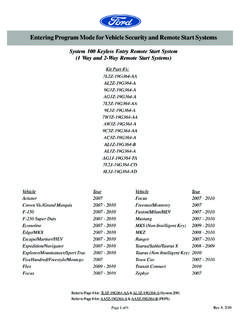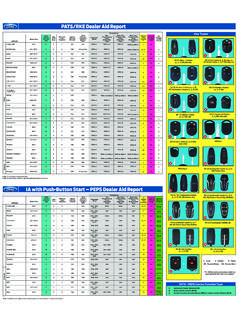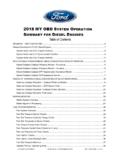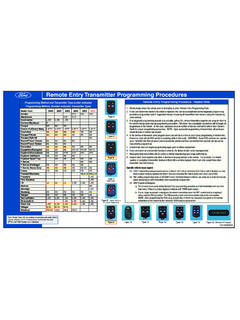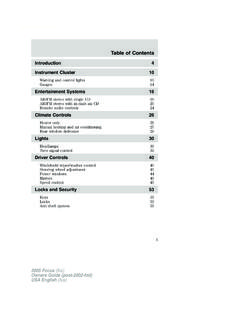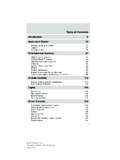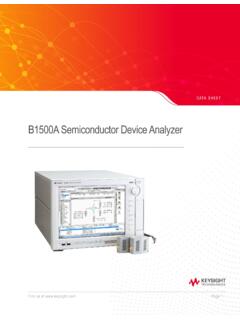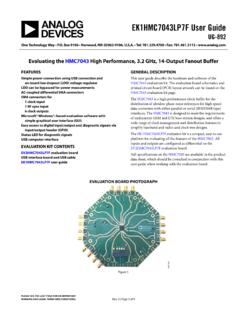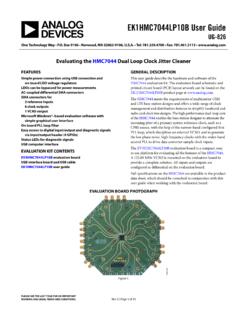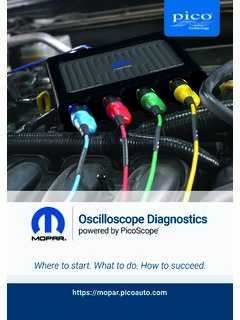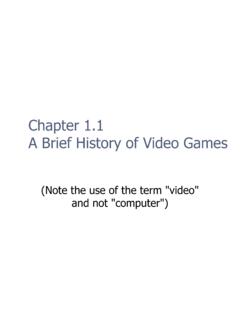Transcription of IDSUserManual ENG v1.0
1 Use er Ma Manu ual Re elease: March M 2. 21, 2012. Trademark Acknowledgements Ford is a registered trademark of Ford Motor Company. Copyright Information IDS User Manual Copyright 2012 Ford Motor Company. The information, specifications and illustrations in this manual are based on the latest information available at the time of printing. Ford Motor Company reserves the right to make changes at any time without notice. CONTENTS. Introduction .. 1. Application Overview ..1. Diagnostic Link Connector (DLC) 1. PC USB Interface Cables ..1. Vehicle Interface 1. Downloading and Installing IDS software on a 2. IDS software License .. 2. Updating IDS and VCM II 4. Case I: VCM II software Version is older than that required by IDS .. 4. Case II: VCM II software Version is Newer than that Required by IDS .. 4. How to Factory Reset Your VCM II .. 6. System Navigation .. 7. System Set Up and User Preferences.
2 8. System Information .. 8. System Utilities .. 8. Vehicle ID and Session Management .. 11. Start New Session ..11. Manual Vehicle Vehicle Specification ..14. Log Viewer ..14. Close Session ..15. Restoring a Vehicle Session ..16. Toolbox .. 18. Device Selection ..32. Establishing a Connection to a Wired VCM .. 33. Establishing a Connection to a Wireless VCM II .. 34. Acronyms .. 36. Symbols (Functional Groups) ..40. Glossary of Symbols (Alphabetical) .. 42. IDS User Manual INTRODUCTION. APPLICATION OVERVIEW. Integrated Diagnostic System (IDS) uses Ford proprietary software to run on a Windows based PC. (Laptop, Mini Laptop, Desktop, Netbooks, etc.) with the Vehicle Communication Module (VCM), and the Vehicle Measurement Module (VMM). NOTE: Throughout this manual the term "VCM" refers to both the VCM and VCM II unless specific reference is made to a particular interface device. For additional information, see the VCM or VCM II Hardware Manual.
3 A comprehensive, in depth tutorial, IDS training course is available on line (see web links below). The IDS training course covers IDS installation, setup, updates, as well as basic tool functions using the VCM. and VMM in diagnosing vehicles and much more. Ford Dealers (IDS Training Course). All Others (IDS Training Course). ourseID=30G11W1&mode=course DIAGNOSTIC LINK CONNECTOR (DLC) CABLE. The VCM 16 pin DLC cable is used to connect the VCM to the vehicle DLC. PC USB INTERFACE CABLES. The VCM and VMM connect to the PC using the custom Ethernet USB Adapter Cable (H406/H416). The VCM II connects to the PC using a commercially available USB cable. VEHICLE INTERFACE DEVICES. The vehicle interface devices that are used with this application are: Vehicle Communication Module (VCM) This device provides all link based functionality including: Datalogger, Selftest, Service Functions, Module Configuration and Programming, etc.
4 Vehicle Measurement Module (VMM) This device provides the following functionality: Oscilloscope, Digital Multi Meter, Ignition System Test, Fuel System Test, and SGM. NOTE: The software application will detect the interface device that is connected to the PC. Indicator icons will appear at the bottom right hand corner of the IDS screen when the VCM and/or VMM are connected. Page 1 of 46 March 21, 2012. IDS User Manual DOWNLOADING AND INSTALLING IDS software ON A PC. NOTE: Installing and configuring IDS requires Windows Administrative privileges To run your computer with Windows Administrative privileges go to Windows Start, then select Help and Support and type "Change a user's group or account type" in the Search box. Ford Dealers and download the latest IDS software All Others and download the latest IDS software . See for additional help with IDS software Download & Installation. See for additional help with IDS Calibration & software Update Process.
5 IDS software LICENSE. IDS software License is subscription based. Main points about the IDS software Licensing subscription: The license subscription is for a fixed time period. When it expires, it will disable use of vehicle communications functionality within IDS. The license is activated on a computer using IDS and is independent from the VCM [ , any VCM may be used]. Each computer requires a license to use IDS for vehicle communication A license can only be used on one computer at a time A unique license Activation Code is provided with each software subscription. The license activation code is entered in IDS to activate the software shown in Figure 1. A license may be activated using an online or offline process. A license can be returned online and then activated on a different computer online or offline. This allows the license to be transferred from one computer to another. An active license automatically validates when connected to the Internet.
6 The validation is effective for 30. days whether online or offline. The IDS software License activation process consists of two steps as outlined in the IDS popup screen in Figure 1. Page 2 of 46 March 21, 2012. IDS User Manual FIGURE 1: ACTIVATE LICENSE POP UP WINDOW. Obtain an activation code and click the Activate Production License button, then enter the activation code in the popup screen as shown in Figure 2. FIGURE 2: PRODUCTION LICENSE ACTIVATION POP UP WINDOW. Page 3 of 46 March 21, 2012. IDS User Manual Additional information about IDS software Licensing is available through the following web links: Ford Dealers All Others UPDATING IDS AND VCM II software . Before IDS can use a VCM II, the IDS software version and VCM II software version must be compatible. If they are not compatible, one of the following two cases will apply. CASE I: VCM II software VERSION IS OLDER THAN THAT REQUIRED BY IDS.
7 IDS will notify you if the VCM II software version is out of date. In this case, IDS will prompt you to update the VCM II software with the pop up window shown in Figure 3. The pop up window may contain additional information if there are applications, such as the Customer Flight Recorder, installed on the VCM II. FIGURE 3: VCM II software UPDATE POP UP WINDOW. Select the Tick button and follow the on screen instructions to update the VCM II software . If the Cancel button is selected, the VCM II will not be usable by the installed version of IDS. NOTE: It is not necessary to connect the VCM II to the vehicle DLC to perform a VCM II update. CASE II: VCM II software VERSION IS NEWER THAN THAT REQUIRED BY IDS. Page 4 of 46 March 21, 2012. IDS User Manual IDS will notify with the pop up window shown in Figure 4 if the VCM II software version is newer than that required by IDS. FIGURE 4: VCM II IDS software MISMATCH POP UP WINDOW.
8 Select the Tick button and follow the on screen instructions to update the IDS software (Recommended). Select the Cancel button and follow on screen instructions to roll back VCM II software . If the Cancel button was selected, the pop up window shown in Figure 5 will prompt you to proceed with the roll back. FIGURE 5: VCM II ROLL BACK POP UP WINDOW. Select the Tick button and follow the on screen instructions to roll back the VCM II software . If the Cancel button is selected, the VCM II will not be usable by the installed version of IDS. Part of the rollback process involves a manual reset of the VCM II. IDS will notify you when to perform the reset. This requires pressing the VCM II recovery mode switch shown in Figure 6. To access the recovery mode switch, remove the rubber boot at the end of the VCM II where the USB cable is connected. NOTE: Do not press the VCM II recovery mode switch until IDS directs you to do so.
9 Page 5 of 46 March 21, 2012. IDS User Manual FIGURE 6: END VIEW OF VCM II SHOWING THE RECOVERY MODE SWITCH. HOW TO FACTORY RESET YOUR VCM II. A factory reset may fix your VCM II if it becomes inoperable ( , VCM II will not boot up properly, VCM. II LED's not functioning properly, etc.). Instructions: 1. Shut down the IDS application if it is running. 2. Disconnect the VCM II DLC cable from the vehicle. 3. Disconnect the VCM II USB cable from the VCM II and PC. 4. Remove the rubber boot on the VCM II that is opposite the DLC connector to expose the Recovery Mode Switch (the plastic tab shown in Figure 6). 5. Start the IDS application. 6. Press and hold the plastic tab. Do not release the tab until Step 9. 7. Connect the VCM II to the PC using the USB cable. 8. Wait for the VCM II's Power LED to remain on and for the unit to beep. 9. Release the plastic tab the VCM II will be in Recovery Mode. 10. The IDS pop up window shown in Figure 3 will appear notifying the user that a new version of VCM II software is available.
10 Select the Tick button to update the VCM II software . 11. Follow the IDS on screen instructions to complete the software installation. Page 6 of 46 March 21, 2012. IDS User Manual SYSTEM NAVIGATION. When the IDS application is first started, up to four top tabs will be available in the upper left corner of the screen. Three tabs will always appear, while the fourth is optional and will only appear if the vehicle being tested supports Guided Diagnostics. These tabs are: System Page Vehicle Identification Toolbox Guided Diagnostic At the upper right corner of the screen a Device Selection tab is available to configure and manage connections to the VCM. Device Selection (appears after the IDS application has used a VCM II at least once). Use a mouse, touch pad, or touch screen to navigate through the IDS tool. Hotspots are throughout this application. They are acronyms that are highlighted in blue text.