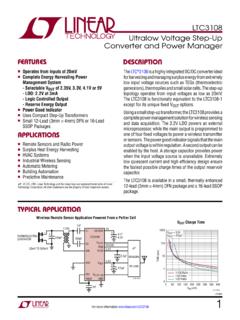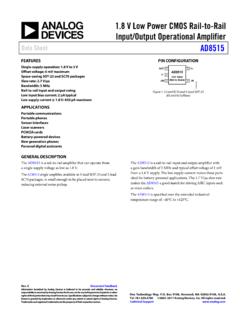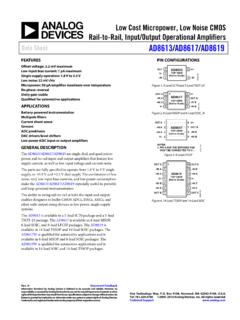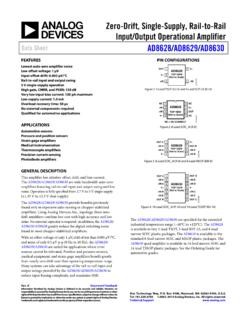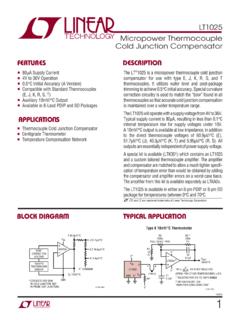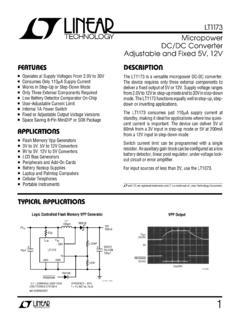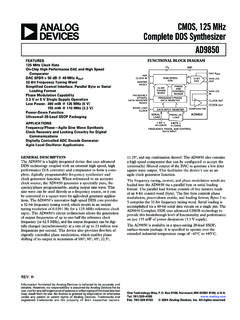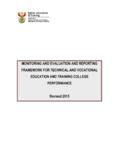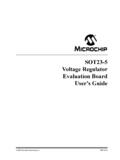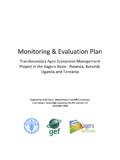Transcription of INTRODUCTION PRODUCT HIGHLIGHTS - Analog …
1 AN-905 APPLICATION NOTE One Technology Way P. O . Box 9106 Norwood, MA 02062-9106, Te l : Fax: VisualAnalog Converter Evaluation Tool Version User Manual Rev. 0 | Page 1 of 40 INTRODUCTION VisualAnalog is a new way to test and characterize data converters, ADCs, and DACs alike. Whereas tools have been available in the past, they could perform a limited set of tests. Whereas these tools did provide many features, their flexibility was limited to just a few simple options. VisualAnalog provides the ability to customize the tests in a nearly limitless manner using a simple graphical user interface. VisualAnalog interfaces seamlessly with the DAC pattern generator (DPG) for DAC evaluation and the following ADC data capture boards for ADC evaluation: HSC-ADC-EVALA HSC-ADC-EVALB HSC-ADC-EVALC PRODUCT HIGHLIGHTS 1. Quick set up of both ADC and DAC characterization 2. Easy testing of ADCs with reference DACs and DACs with reference ADCs 3. Easy configuration of custom signal flow tests for ADCs and DACs 4.
2 Easy testing of converter models and comparison to real converter devices 06683-001 Figure 1. Typical VisualAnalog Canvas AN-905 TABLE OF CONTENTS INTRODUCTION .. 1 PRODUCT HIGHLIGHTS .. 1 Installation of 3 Instruction 3 Quick Start for ADC 4 VisualAnalog 6 Starting 6 Using the Start-Up Form .. 6 Opening a Blank Canvas .. 7 Using the Main 7 Setting Canvas 9 Placing Components .. 9 Connecting Components .. 10 Adjusting Component 12 Updating 13 Making Layout 14 Using the Menu Bar .. 14 Using the Tool 15 Using the Options 16 Data Types Overview .. 17 Real Waveform Data .. 17 Complex Waveform Real FFT Data .. 17 Complex FFT Analysis Data .. 17 Value Collection .. 17 Numeric Value .. 17 Tone List .. 17 Components 18 Board ADC Data DAC Pattern Generator 20 DAC Pattern Generator Control 20 Pattern 21 21 Components Models .. 23 ADC Model .. 23 Components Processes .. 24 Array Math .. 24 24 Bit Processor .. 24 Bit 24 24 Complex Waveform Merger.
3 25 Complex Waveform 25 Data Router .. 25 FFT .. 25 FFT Analysis .. 25 Hilbert Transform .. 27 Input Formatter .. 27 Inverse FFT .. 27 Inverse Sinc .. 27 I vs. Q .. 27 Logic 27 28 Output Formatter .. 28 Peak Hold .. 28 28 Resampler .. 29 Resolution Formatter .. 29 Scalar Math .. 29 29 Subset .. 29 Waveform Analysis .. 29 Window Routine .. 29 Components Results .. 30 Data 30 Graph .. 30 Pattern Saver .. 32 Components Sources .. 33 Filter 33 Gaussian Noise .. 33 Pattern Loader .. 33 Tone 34 VisualAnalog Example Canvases .. 35 ADC with ADC Data Capture 35 ADIsimADC Model File .. 35 Loading the DPG with a Simple Vector .. 38 Loading the DPG with a Complex Vector .. 39 Rev. 0 | Page 2 of 40 AN-905 INSTALLATION OF VisualAnalog To install VisualAnalog, you must have the following: Administrator privileges Microsoft .NET Framework Version The latest .NET Framework service packs The VisualAnalog installation package installs all of the items needed to use the VisualAnalog software along with the neces sary drivers for the ADC and DAC hardware.
4 INSTRUCTION NOTES Disconnect all Analog Devices, Inc. ADC data capture boards and/or the DPG from the computer before install ing the software. Be sure to finish the installation of the software before attempting to connect any related hardware to ensure the proper installation and registration of the device drivers. Note that you need administrator privileges when install ing this software package and when connecting the ADC and DAC hardware to the computer for the first time. If using the Hardware Wizard, follow through the instruc tions to install the software automatically. This allows Windows to complete the driver installation process. VisualAnalog is a Microsoft .NET application. You must have .NET Framework Version on your machine to run VisualAnalog. The preferred way to obtain the .NET Framework is through Windows Update. Be sure to get the latest service packs available as well. To determine if the .NET Framework is already installed on your computer, click Start, select Control Panel, and click Add or Remove Programs.
5 When the window appears, scroll through the list of applications. If you see Microsoft .NET Framework listed, you have the correct version and you do not need to install it. 1. To ensure proper installation of all the components you must have administrator privileges. 2. Disconnect all ADC data capture boards and/or the DPG from the computer. 3. Install the .NET Framework and the latest .NET Service Pack. 4. Run the VisualAnalog installation executable. Follow the on-screen instructions to install all of the necessary files. If interfacing with the DPG, be sure to launch the Hardware Wizard at the end of the installation process to set up the appropriate DPG device drivers. 5. Power up and connect the DPG and/or any ADC data capture board to the computer to finish the driver instal lation process. If using the DPG, be sure to connect the DPG before the ADC data capture board. If not using the DPG, you can plug in the ADC data capture board at any time after you install the software.
6 Rev. 0 | Page 3 of 40 AN-905 QUICK START FOR ADC EVALUATION With VisualAnalog, it is easy to bypass the canvas interface and begin ADC evaluation immediately. To begin interfacing to a particular ADC right away, use the following steps: 1. Connect and power the evaluation board, ADC data capture board, and any other required board used for data transfer. You can also supply the required clock and input signals to the ADC evaluation board. 2. Connect the ADC data capture board to the computer with a high speed USB cable. If a driver installation dialog appears, as happens when using the ADC data capture board for the first time, proceed through the dialog steps. If the Hardware Wizard appears (see Figure 2), follow the instructions to install the software automatically. This allows Windows to complete the driver installation process. Figure 3. New Canvas Form 5. Select the FFT icon and click Open. 6. If you have an HSC-ADC-EVALC data capture board, a dialog box that asks for permission to configure the on board FPGA may appear.
7 If you prefer to use the current FPGA configuration, click No to bypass configuration. 06683-003 Figure 2. Hardware Wizard Otherwise, click Yes to configure the FPGA. See the Using the Start-Up Form section for more information. 06683-002 3. Start VisualAnalog. For more information, see the VISUALANALOG Software section. 4. The start-up form now appears. If an ADC was connected using the preceding steps, VisualAnalog attempts to detect it and selects the canvas template that supports the ADC on the start-up form. Note that the ADC must support SPI functionality for the program to autodetect. If the ADC does not support SPI, or if the program does not Figure 4. FPGA Configuration Dialog 7. The main form appears in collapsed mode with your canvas open and selected. Click Update to run the canvas. 06683-006 06683-007 detect the ADC for any reason, manually select the tem-Figure 5. Update Button plate. See the Using the Start-Up Form section for more A Graph form should appear with the FFT results.
8 If the graph information. does not appear, it is possible there was an error during processing. Check the board connection and try again. If this does not fix the problem, expand the main form and check the canvas settings. For more information, see the Using the Main Form and the Components Overview sections. Rev. 0 | Page 4 of 40 AN-905 To view the time domain representation of the captured data, click Toggle Additional Plot on the graph form. See the Components Overview section for more information. 06683-008 Figure 7. Toggle Additional Plot Button 06683-004 Figure 6. Main Form and Graph Form Rev. 0 | Page 5 of 40 AN-905 VisualAnalog SOFTWARE Figure 8. VisualAnalog Start-Up Form STARTING VISUALANALOG After installing the VisualAnalog software, a Start menu item and a desktop icon should appear. To use the Start menu item, click Start, select Programs, select Analog Devices, click VisualAnalog, and select VisualAnalog. To use the desktop icon, click the VisualAnalog icon from the desktop.
9 When the program starts, a splash screen appears while loading is in process, and the Start-Up Form appears after the splash screen disappears. USING THE START-UP FORM Select the New tab at any time to load a blank canvas or a predefined canvas template. VisualAnalog maintains a list of templates that set up the canvas for running a common task or interface with a particular device. To select a canvas template, expand the Categories tree until the appropriate device is visible. Then, select an icon in the Templates list and click Open. VisualAnalog opens the canvas. 06683-009 06683-115 Figure 10. Visual Analog New Canvas Window autodetect to work correctly, both boards must be connected to the computer via a USB cable and powered up before the soft ware is started. Windows must also recognize the ADC data capture board to ensure correct operation. If Windows does not recognize the board, then there is a USB problem. Refer to the data sheet of the particular board for more information.
10 If VisualAnalog detects an ADC board, the software displays information in the status bar of the start-up form. In addition, it finds an item in the category tree that supports the ADC device. 06683-116 Figure 9. Selecting a Canvas Template If the software does not detect the ADC board at this point, manually select the correct category and template. VisualAnalog can detect a connected ADC board if that ADC supports a programmable SPI interface. In addition, an ADC data capture board that supports SPI must be used. For this Rev. 0 | Page 6 of 40 AN-905 When choosing a template that represents the detected ADC board, with an interface with to HSC-ADC-EVALC data capture board, a dialog box may appear that asks for permission to configure the on-board FPGA. If the HSC-ADC-EVALC FPGA did not configure on power-up for the particular ADC you are evaluating, click Yes. Click No to bypass the FPGA configuration. If you check Do not show this message again, the software automatically performs the last selected action in the future, when choosing an applicable canvas template.