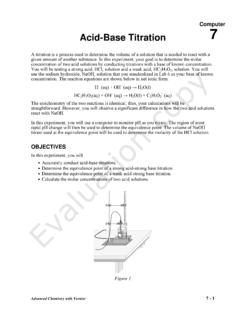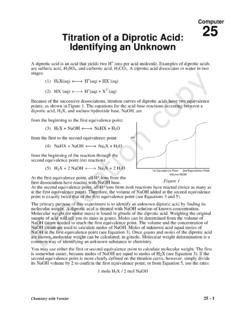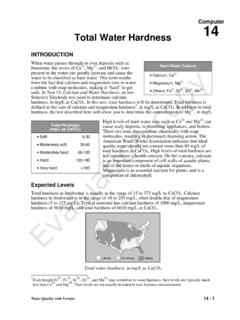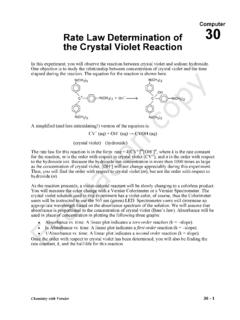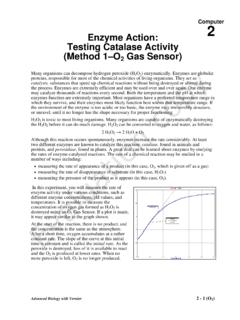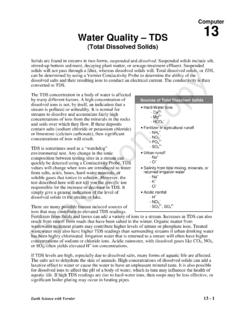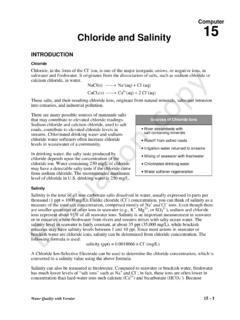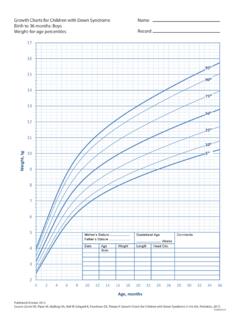Transcription of LabQuest 2 User Manual v2.8
1 LabQuest 2 User Manual Version September 2021 LabQuest 3 User Manual ii Vernier Software & Technology ABOUT THIS GUIDE LabQuest 2, first shipped in March 2012, comes with a Quick-Start Guide to get you started with basic data collection and analysis. The LabQuest 2 User Manual is an extended guide detailing the features, hardware, and software of LabQuest 2. This document represents features available in the version of LabQuest 2 software released in September 2021. Note: Vernier LabQuest 2 is designed for educational use. This product, related sensors, and accessories are not designed or to be used for any industrial, medical, or commercial process such as life support, patient diagnosis, control of a manufacturing process, or industrial testing of any kind. The included software is provided as is." Vernier makes no warranties as to performance, merchantability, fitness for a particular purpose, or any other warranties whether expressed or 2 User Manual iii SAFETY INFORMATION Federal Communication Commission Interference Statement This equipment has been tested and found to comply with the limits for a Class B digital device, pursuant to Part 15 of the FCC rules.
2 These limits are designed to provide reasonable protection against harmful interference in a residential installation. This equipment generates, uses and can radiate radio frequency energy and, if not installed and used in accordance with the instructions, may cause harmful interference to radio communications. However, there is no guarantee that interference will not occur in a particular installation. If this equipment does cause harmful interference to radio or television reception, which can be determined by turning the equipment off and on, the user is encouraged to try to correct the interference by one or more of the following measures: Reorient or relocate the receiving antenna. Increase the separation between the equipment and receiver. Connect the equipment into an outlet on a circuit different from that to which the receiver is connected. Consult the dealer or an experienced radio/TV technician for help.
3 FCC Caution This device complies with Part 15 of the FCC Rules. Operation is subject to the following two conditions: (1) this device may not cause harmful interference and (2) this device must accept any interference received, including interference that may cause undesired operation RF Exposure Warning The equipment complies with RF exposure limits set forth for an uncontrolled environment. The antenna(s) used for this transmitter must not be co-located or operating in conjunction with any other antenna or transmitter. You are cautioned that changes or modifications not expressly approved by the party responsible for compliance could void your authority to operate the equipment. LabQuest 2 User Manual iv IC Statement This device complies with Industry Canada license-exempt RSS standard(s). Operation is subject to the following two conditions: (1) this device may not cause interference, and (2) this device must accept any interference, including interference that may cause undesired operation of the device.
4 Industry Canada - Class B This digital apparatus does not exceed the Class B limits for radio noise emissions from digital apparatus as set out in the interference-causing equipment standard entitled Digital Apparatus, ICES-003 of Industry Canada. Operation is subject to the following two conditions: (1) this device may not cause interference, and (2) this device must accept any interference, including interference that may cause undesired operation of the device. To reduce potential radio interference to other users, the antenna type and its gain should be so chosen that the equivalent isotropically radiated power ( ) is not more than that permitted for successful communication. RF exposure warning: The equipment complies with RF exposure limits set forth for an uncontrolled environment. The antenna(s) used for this transmitter must not be co-located or operating in conjunction with any other antenna or transmitter.
5 Le pr sent appareil est conforme aux CNR d Industrie Canada applicables aux appareils radio exempts de licence. L exploitation est autoris e aux deux conditions suivantes : (1) l appareil ne doit pas produire de brouillage, et (2) l appareil doit accepter tout interf rence radio lectrique, m me si cela r sulte un brouillage susceptible d en compromettre le fonctionnement. Cet appareil num rique respecte les limites de bruits radio lectriques applicables aux appareils num riques de Classe B prescrites dans la norme sur le mat riel interf rant-brouilleur: Appareils Num riques, NMB-003 dict e par industrie Canada. L utilisation est soumise aux deux conditions suivantes: (1) cet appareil ne peut causer d interf rences, et (2) cet appareil doit accepter toutes interf rences, y comprises celles susceptibles de provoquer un disfonctionnement du dispositif. Afin de r duire les interf rences radio potentielles pour les autres utilisateurs, le type d antenne et son gain doivent tre choisie de telle fa on que l quivalent de puissance isotrope mis ( ) n est pas plus grand que celui permis pour une communication tablie.
6 Avertissement d exposition RF: L quipement est conforme aux limites d exposition aux RF tablies pour un environnement non supervis . L antenne (s) utilis e pour ce transmetteur ne doit pas tre jumel s ou fonctionner en conjonction avec toute autre antenne ou transmetteur. LabQuest 2 User Manual v CONTENTS I. GETTING STARTED WITH LabQuest 2 .. 1 What s Using LabQuest for the First Time ..1 Quick Start to Data Collection ..1 II. LabQuest 2 HARDWARE .. 4 Power Button ..4 Touch Screen ..5 Hardware Keys ..5 Sensor Ports ..5 Internal Sensors ..7 III. LabQuest APP .. 9 Navigating LabQuest App ..9 File Data Collection ..12 Data Viewing Vernier Lab Instructions ..29 Adding Notes to Your Experiment ..30 Storing LabQuest App Files ..30 Exporting LabQuest App files ..31 IV. DATA SHARING: USING LabQuest 2 .. 32 How Data Sharing Works ..32 Set Up Data Sharing on Connect to LabQuest 2 from Your Device.
7 37 V. USING LabQuest 2 WITH A COMPUTER OR CHROMEBOOK VIA USB .. 39 VI. EMAILING FROM LabQuest 2 .. 41 VII. PRINTING FROM LabQuest 2 .. 42 VIII. PROJECTING AND MONITORING STUDENTS LabQuest 2 DEVICES .. 44 IX. ADDITIONAL APPS ON LabQuest 2 .. 46 Audio Function Generator ..46 Periodic Table ..47 Power Amplifier ..47 Calculator ..47 Camera App ..48 Sound Recorder ..48 Stopwatch ..48 LabQuest 2 User Manual vi X. APPENDICES .. 49 Appendix A LabQuest 2 Technical Specifications ..49 Appendix B LabQuest Maintenance ..50 Appendix C LabQuest Keyboard ..52 Appendix D License Information ..53 Appendix E Warranty ..53 Appendix F Curriculum Resources ..53 Appendix G Accessories, Replacement Parts, and Related Products ..54 Appendix H Disposal ..56 1 I. GETTING STARTED WITH LabQuest 2 What s Included LabQuest 2 interface Rechargeable battery (in unit) AC power adapter Computer connection (USB) cable Quick-Start guide Stylus (in unit) Stylus tether Using LabQuest for the First Time Install the Battery LabQuest ships with the battery in place; however, there is a protective tab covering the battery contacts that needs to be removed before the first use.
8 Pull the tab out of the unit before using LabQuest . Charge Overnight We recommend charging the battery for at least 12 hours prior to using LabQuest for the first time on battery power. To do this, connect the included power adapter to LabQuest and an AC power source. You can also charge LabQuest using the LabQuest Charging Station (order code LQ2-CRG, sold separately). LabQuest uses a high-quality lithium-ion battery. This is the same chemistry used in premium laptop and cell phone batteries, and you can expect similar performance. There is never a need to condition the battery by regular full discharge/charge cycles. It is safe to leave the battery charging indefinitely, and there is no need to fully discharge the battery before charging. Battery life will depend on the sensors used, but in most cases you can obtain six or more hours of use before recharging. We recommend charging LabQuest overnight to start the next day with a full charge.
9 For more details about the battery, see LabQuest Battery. Quick Start to Data Collection Follow these steps to quickly get started with basic data collection. For more detailed instructions, see Data Collection. 1. Press and release the power button located on the top edge of LabQuest to turn on the unit. LabQuest App launches automatically. Getting Started with LabQuest 2 2 2. Connect an analog sensor to the CH 1 port on LabQuest or connect a digital sensor to the DIG 1 port. LabQuest App will auto-ID the connected sensor and automatically set the default collection rate for the sensor. TIP! If your sensor is an older-style (DIN) sensor requiring an adapter, the sensor will not auto-ID. Instead, you will need to set up the sensor manually. See Sensor Setup. 3. Next, tap Collect . Data collection begins and LabQuest graphs the data in real time. You can stop collection early by tapping Stop . Once data collection is complete, the graph autoscales to the data.
10 4. Tap the graph to examine a point of interest. The coordinates of the point are shown in the panel to the right of the graph. Tap another point or tap the Examine buttons to move the cursor left and right . 5. To select a region of data for analysis, tap-and-drag across the graph to highlight the desired region. TIP! To analyze all data, you do not need to select a region. Statistics To view statistics for the selected data on the Graph screen, choose Statistics from the Analyze menu. Select the check box to select a data column. The statistics information is then displayed in the panel to the right of the graph. To remove the displayed statistics, tap Analyze on the Graph screen, choose Statistics, and then select the checked box to clear the selection. LabQuest 2 User Manual 3 Curve Fit To fit a curve to the selected data on the Graph screen, choose Curve Fit from the Analyze menu. Tap the check box to select a data column (the Linear fit is shown by default).