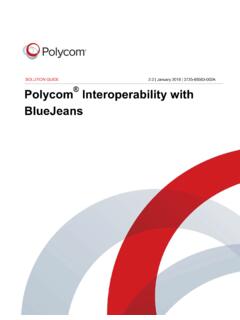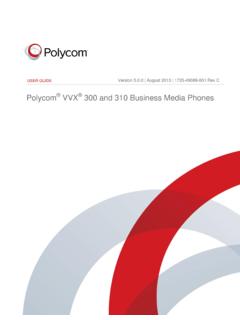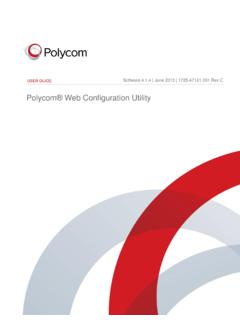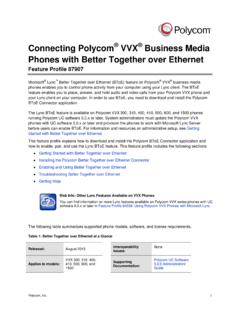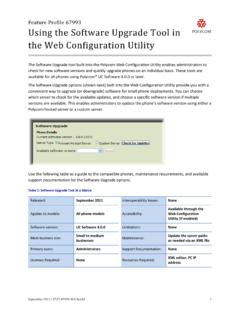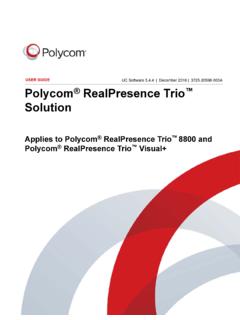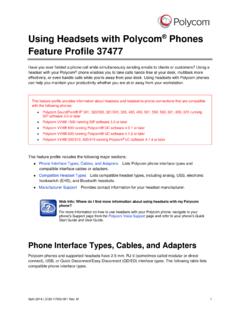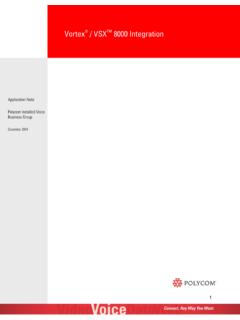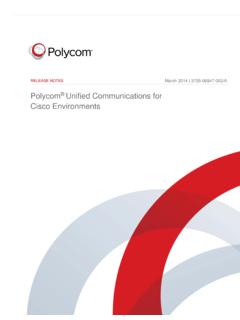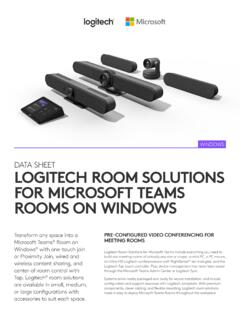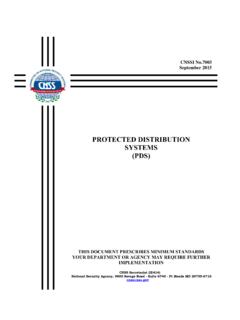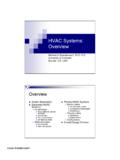Transcription of Polycom Interoperability with Zoom
1 SOLUTION GUIDE| May 2017 | 3725-84753-001 APolycom Interoperability with Zoom Copyright 2017, Polycom , Inc. All rights reserved. No part of this document may be reproduced, translated into another language or format, or transmitted in any form or by any means, electronic or mechanical, for any purpose, without the express written permission of Polycom , America Center DriveSan Jose, CA 95002 USAT rademarks Polycom , the Polycom logo and the names and marks associated with Polycom products are trademarks and/or service marks of Polycom , Inc. and are registered and/or common law marks in the United States and various other countries. All other trademarks are property of their respective owners. No portion hereof may be reproduced or transmitted in any form or by any means, for any purpose other than the recipient's personal use, without the express written permission of While Polycom uses reasonable efforts to include accurate and up-to-date information in this document, Polycom makes no warranties or representations as to its accuracy.
2 Polycom assumes no liability or responsibility for any typographical or other errors or omissions in the content of this of Liability Polycom and/or its respective suppliers make no representations about the suitability of the information contained in this document for any purpose. Information is provided "as is" without warranty of any kind and is subject to change without notice. The entire risk arising out of its use remains with the recipient. In no event shall Polycom and/or its respective suppliers be liable for any direct, consequential, incidental, special, punitive or other damages whatsoever (including without limitation, damages for loss of business profits, business interruption, or loss of business information), even if Polycom has been advised of the possibility of such User License Agreement BY USING THIS PRODUCT, YOU ARE AGREEING TO THE TERMS OF THE END USER LICENSE AGREEMENT (EULA) AT.
3 IF YOU DO NOT AGREE TO THE TERMS OF THE EULA, DO NOT USE THE PRODUCT, AND YOU MAY RETURN IT IN THE ORIGINAL PACKAGING TO THE SELLER FROM WHOM YOU PURCHASED THE Information The accompanying product may be protected by one or more and foreign patents and/or pending patent applications held by Polycom , Source Software Used in this Product This product may contain open source software. You may receive the open source software from Polycom up to three (3) years after the distribution date of the applicable product or software at a charge not greater than the cost to Polycom of shipping or distributing the software to you. To receive software information, as well as the open source software code used in this product, contact Polycom by email at (for video products) or (for voice products).Customer Feedback We are striving to improve our documentation quality and we appreciate your feedback.
4 Email your opinions and comments to Support Visit the Polycom Support Center for End User License Agreements, software downloads, product documents, product licenses, troubleshooting tips, service requests, and and Partner Polycom , Purpose and Required Interoperability with Zoom ..3 Features and your Polycom Endpoints with Zoom ..4 Task Overview for Integrating Your Endpoints with your Firewall Required Endpoint your Endpoints with Test Calls ..5 Verifying your Endpoint Your Polycom RealPresence Group Series that the Remote Control is Set to Use Calendar that Speed Dial Entries are Your Network Dialing the Preferred Call your RealPresence Debut System the Calendar Call Call Server Speed Dial Entries (Contacts)..9 Polycom , HelpTopics: Polycom and Partner Resources The Polycom Community Audience, Purpose and Required SkillsFor more information about installing, configuring, and administering Polycom products, refer to Documents and Downloads at Polycom and Partner ResourcesIn addition to this guide, the available documentation that describes the Polycom video endpoints as well as Zoom video conferencing includes.
5 Polycom RealPresence Group Series Administrator Guide Polycom RealPresence Group Series Setup Sheet Polycom RealPresence Debut Administrator Guide Polycom RealPresence Debut Setup Sheet Polycom RealPresence Group Series with Zoom Connector for Polycom Quick Tips for Polycom RealPresence Debut with Zoom Connector for Polycom The Zoom Video Conferencing Help Center The Zoom Connector for Polycom Administrator Guide Polycom CommunityThe Polycom Community gives you access to the latest developer and support information. Participate in discussion forums to share ideas and solve problems with your colleagues. To register with the Polycom Community, simply create a Polycom online account. When logged in, you can access Polycom support personnel and participate in developer and support forums to find the latest information on hardware, software, and partner solutions , Purpose and Required SkillsThis guide is designed to assist an IT administrator deploy Polycom endpoints to be able to automatically provisioned by Zoom and to join Zoom meetings.
6 This guide is written for a technical audience. You will be expected to understand basic networking and video conferencing , Interoperability with ZoomTopics: Features and CapabilitiesPolycom extends the Interoperability capabilities of (310, 500, and 700 series) and RealPresence Debut by making these collaboration solutions work seamlessly with you provision your Polycom endpoints to work with Zoom, you endpoints are automatically provisioned with configuration they need to join Zoom and CapabilitiesWhen provisioned for Zoom, your Polycom RealPresence Group Series and Polycom RealPresence Debut video endpoints can seamlessly join Zoom within a Zoom environment, your Polycom endpoint can: Be automatically provisioned with the needed configurations to join Zoom meetings. Click-to-join Zoom meeting directly from the endpoint's calendar screen.
7 Share high-quality content with other Zoom meeting , your Polycom Endpoints with ZoomTopics: Task Overview for Integrating Your Endpoints with ZoomTask Overview for Integrating Your Endpoints with ZoomIntegrating your Polycom endpoints with Zoom involves the following your Firewall Configuration on page up your endpoint and power it the required endpoint information for use with the Zoom Connector for Required Endpoint Information on page the endpoint by following the instructions in the Zoom Connector for Polycom your Endpoints with Zoom on page a test call to verify your endpoint Test Calls on page 5 Verify your Firewall ConfigurationYou need to verify that your firewall configuration will allow the Zoom Connector for Polycom to provision endpoints as well as allow your endpoints to reach the Zoom conferencing service.
8 Consult with your network administrator to ensure that your network is already configured for Zoom more information about Zoom network requirements, see Zoom Video Conferencing Help Required Endpoint InformationUse the respective setup sheet for full instructions on how to set up your 'll need to gather the following information for each endpoint and have this information available when using the Zoom Connector for on the it is finished booting up, gather the following information: Endpoint name. Serial Number. Endpoint password if provisioning an existing , IP address for the endpoint E-mail address to assigned to the endpoint when it is a room you have the e-mail address that will be assigned to the endpoint when it is a room your Endpoints with ZoomBe sure you have all the required endpoint information in hand before setting up the Zoom Connector for Polycom will need to set up the Zoom Connector for Polycom and register your Polycom endpoints so they can be provisioned.
9 For complete documentation on using the Zoom Connector for Polycom , see the Zoom documentation located here: the Zoom Connector for Polycom with your the Zoom Connector for Polycom the Polycom system and with the Zoom Test CallsAfter completing the provisioning process with the Zoom Connector for Polycom , you should create and join a Zoom meeting to verify that your endpoint is provisioned a Meet Now meeting on a RealPresence Group Series SystemUsing a speed dial on the RealPresence Group Series Speed Dial tab, you can start a Meet Now you select the Meet Now speed dial on the Home screen, the system connects directly to the meeting room on to the Speed Dial tab on the Home Meet a Meet Now meeting with a RealPresence Debut SystemYou can use a favorite on the RealPresence Debut system to start a Meet Now Zoom meeting using the meeting ID assigned to the meeting the Home screen.
10 Select to Contacts > Favorites and select Meet your Polycom Endpoints with Zoom Polycom , your Endpoint ConfigurationsTopics: Verifying Your Polycom RealPresence Group Series Settings Verifying your RealPresence Debut System ConfigurationIf you are not able to make test calls successfully, you should verify that the equipment is installed and set up correctly. Your endpoint settings depending on what is provisioned by Zoom. You can verify that your Polycom endpoint has been properly provisioned by double-checking the settings. The following list is not conclusive, but may help you troubleshoot or work with your Zoom support representative if you are having following sections document only the settings that are automatically provisioned by Zoom. If you want detailed information about configuring your Polycom endpoints, please see the respective Your Polycom RealPresence Group Series SettingsIf you are not able to make test calls successfully, you should verify that the equipment is installed and set up correctly.