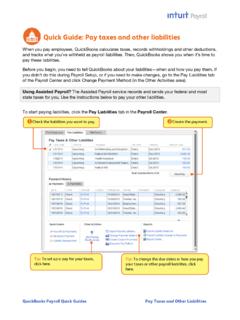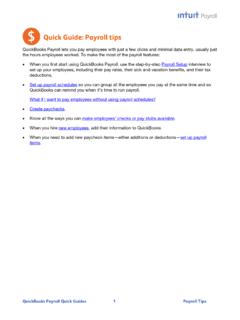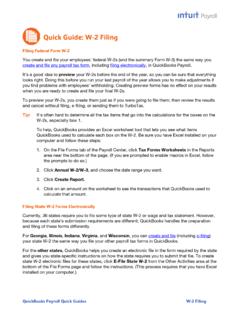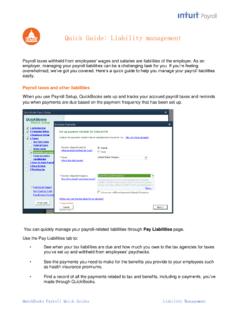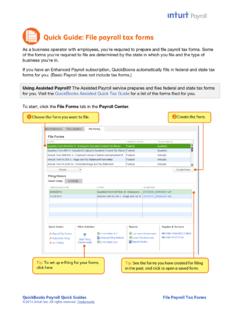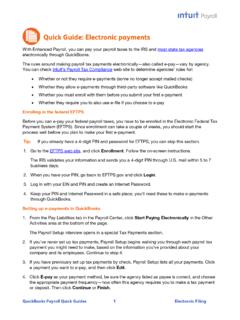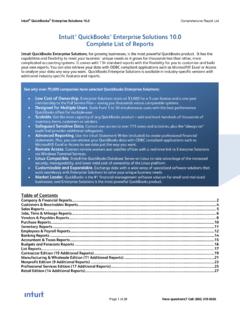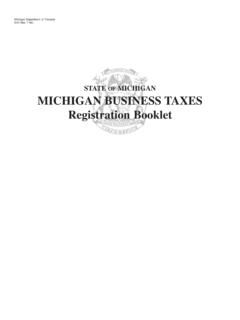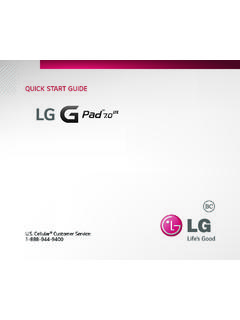Transcription of Quick Guide: Electronic filing - Intuit
1 QuickBooks Payroll Quick Guides 1 Electronic filing Quick guide : Electronic filing With Enhanced Payroll, you can file your payroll tax forms with the IRS and most state tax agencies electronically through QuickBooks. The rules around filing tax forms electronically also called e- filing vary by agency. You can check Intuit s Payroll Tax Compliance web site to determine agencies rules for: Whether or not they require e- filing (some no longer accept mailed paper forms) Whether they allow e-fil ing through third-party software like QuickBooks Whether you must enroll with them before you submit your first e- filing Whether they require you to also use e-pay if you choose to e-file Setting up e- filing in QuickBooks and enrolling with agencies 1. From the File Forms tab in the Payroll Center, click Start filing Electronically in the Other Activities area at the bottom of the page. The Payroll Setup interview opens in a special Taxes section. 2. Click Continue and follow the on-screen instructions.
2 The Payroll Setup interview walks you through each of the payroll tax forms you need to file. 3. For each form, indicate whether you want to e-file the form or print and mail it, and click Next until you reach the last form (then, click Finish). 4. Review the list of forms and the filing methods you ve selected. Then click Continue. The Payroll Setup interview now walks you through the enrollment process for each agency where you ve chosen to e-file. Note that not all agencies require enrollment. 5. Follow the instructions to enroll with each agency, clicking Next to move from screen to screen. Tip: Be sure to record any login credentials or PINs that you create or are assigned during this process. For example, the IRS will assign you a 10-digit PIN. You ll need these credentials later when you e-file. 6. When you ve completed all the enrollment steps, click Finish to leave Payroll Setup. E- filing a payroll tax form Once you ve set up e- filing in QuickBooks and enrolled with the agencies, follow these steps to e-file a payroll tax form: 1.
3 From the File Forms tab in the Payroll Center, choose the form you want to file and click File Form. 2. Choose your filing period, and click OK. QuickBooks Payroll Quick Guides 2 Electronic filing 3. Complete the interview (if there is one), review the completed form, and click Check for Errors. You must correct any errors that QuickBooks finds before QuickBooks lets you e-file the form. 4. Print a copy for your records, and then click Submit Form. 5. Click E-File, and follow on-screen instructions, providing your agency log-in credentials (if required). Check the status of your e- filing As soon as you ve e-filed your tax form through QuickBooks, you can see the status of that filing . 1. From the File Forms tab in the Payroll Center, click the E- filing tab in the filing History area. 2. Find the form you e-filed and look at the Status column for the form. Submitted to Intuit indicates that you have submitted this form through QuickBooks for e- filing . Submitted to agency indicates that Intuit has e-filed the form with the agency on your behalf.
4 Agency accepted indicates that the agency has received and accepted the e-filed form. It might take a day or two for the agency to process and acknowledge e-filings. In addition, you should receive a confirmation email, which can be used as proof that you e-filed the form. Agency rejected indicates that the agency has received the e-filed form but has rejected it. For information on why the form was rejected, click the Agency rejected link in the Status column and the View link in the Audit Trail column for the form. Tip: If you aren t seeing any change in the E- filing table, you can refresh it by clicking the Refresh link.