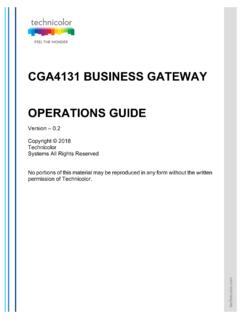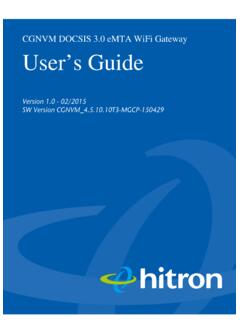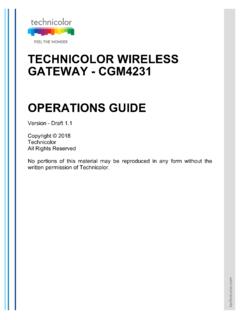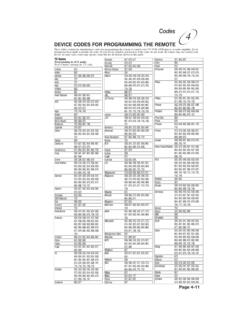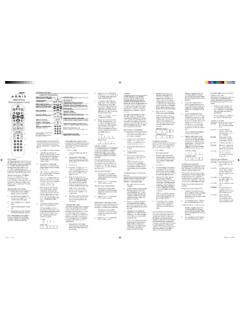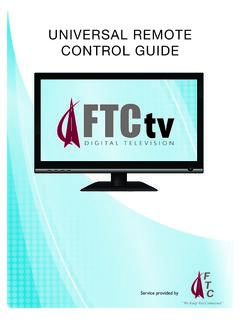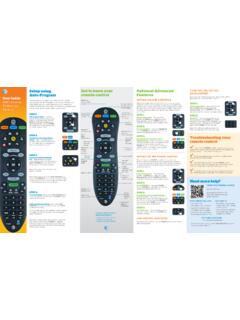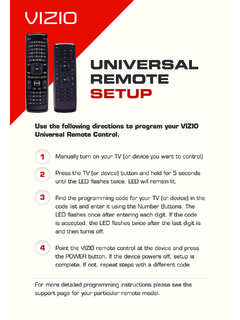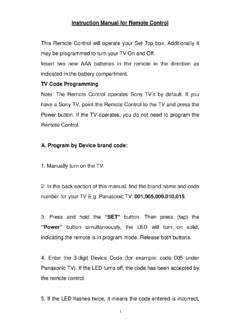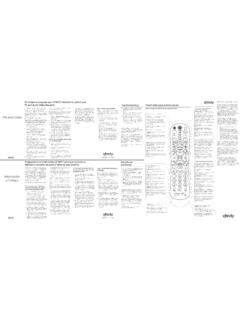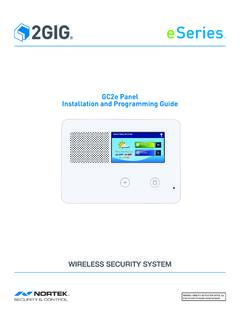Transcription of Xtream Voice Remote
1 Xtream Voice Remote Remote Instructions 1 Make sure your new Voice Remote is within 3 feet of the front of your TiVo box, and insert the batteries into the Remote . 2 Press the TiVo button, located at the top of the Remote , use the Left Arrow button to show the menu. Click Menu > Settings > Remote , CableCARD & Devices > Remote Control Setup > Remote Control Pairing. While on this screen, press the TiVo and Back buttons at the same time and Hold until the light at the top of the Remote is solid red. When released the light starts flashing yellow/amber. When the light stops blinking, press the TiVo button to return to the Home Menu. Press the blue Voice button on the Remote to confirm the blue Voice icon appears on your TV screen.
2 Your TiVo box is now Voice enabled. Note: If the Voice icon does not appear go to Menu > Settings > Remote , CableCARD & Devices > Remote Control Setup > Reset Remote Control Pairing and select Unpair all Remote controls and then repeat Step 2. 3 Perform a Connect to TiVo' by navigating to Home screen > left arrow to Menu >. Settings > Network Settings > TiVo Service Connection. Setup the Remote for your TV or AV Receiver 1 Press the TiVo button. 2 Go to Menu > Settings > Remote , CableCARD & Devices > Remote Control Setup. 3 Select Set TV Power, Volume and Mute,' Set TV Input' or Set A/V Volume and Mute' and follow the instructions. Note: programming codes will start with a 1'. If your device lists codes that begin with 0' you can go to to search for your code .
3 On the home page select View All Products'. Click code Finder' under the TiVo S6 Voice Remote . Follow the on-screen instructions under Remote Control Setup' to program your Remote . Issuing Voice Commands Microphone To issue a Voice command: 1 Press and hold the button. 2 Speak naturally into the Remote . Voice button 3 Release the button when you have finished speaking.