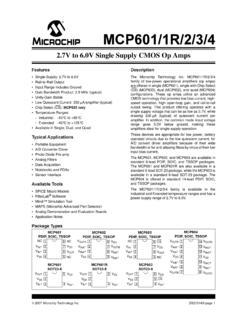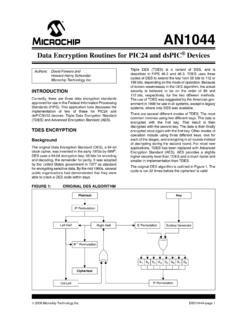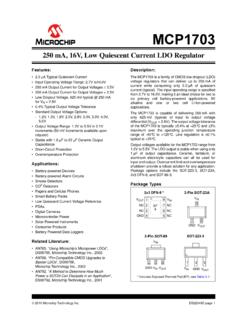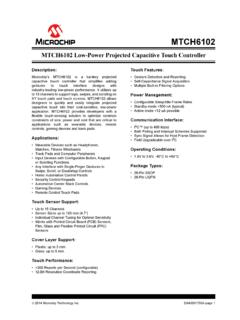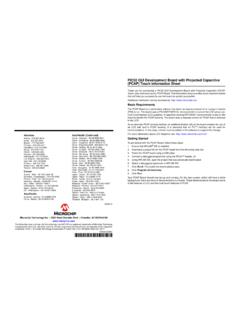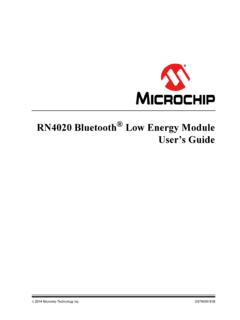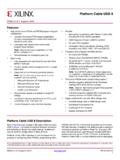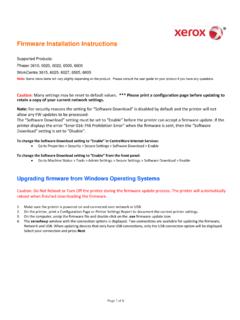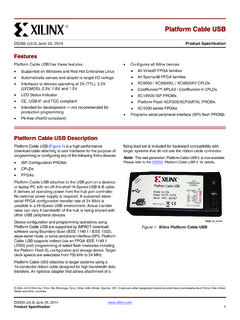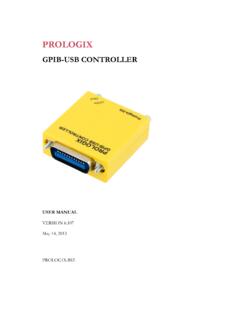Transcription of Uninstalling Incorrect USB Device Drivers
1 DEVELOPMENT SYSTEMS 2006-2011 Microchip Technology Inc. DS51417E-page 1 Uninstalling Incorrect USB Device DriversRECOMMENDED UNINSTALL METHODSWhen using the Microchip development tools listed below, trouble may be experienced as a result of Incorrect Device Drivers being installed. If the Windows Operating System (OS) installs its default USB Device Drivers for a Microchip development tool , the tool will not function properly, if at is recommended that each uninstall method be attempted in order based on your Windows OS. If one does not work, proceed to the next uninstall method. Windows 2000 Installation Issues: Solve problems when installing the Drivers Automatic Update/Uninstall (Clean) Method Windows 2000/XP, Vista: Use cleaner utility Simple Uninstall Method Windows 98/ME, 2000/XP, Vista, 7 (32-bit): Delete from the Device Manager Simple Uninstall Method Windows XP, Vista, 7 (64-bit): Delete from the Device Manager Complex Uninstall Method Windows 98/ME, 2000/XP, Vista (32-bit): Edit the Registry Complex Uninstall Method Windows XP, Vista (64-bit).
2 Edit the RegistryToolWindows OS USB Support32-Bit OS98/ME, 2000/XP, Vista, 764-Bit OSXP, Vista, 7 MPLAB ICD 2 in-circuit debugger*XP/N 10-00397 MPLAB ICD 3 in-circuit debuggerXXMPLAB ICE 2000 in-circuit emulator (with optional USB Converter)XXMPLAB ICE 4000 in-circuit emulatorXMPLAB REAL ICE in-circuit emulatorXXMPLAB PM3 Device programmerXP/N 10-00398 PIC32MX Starter KitXX* If you have installed the MPLAB ICD 2 Drivers and been able to communicate without errors initially, but then have experienced communication problems, reinstalling the Drivers may not solve your problems. Please refer to the MPLAB ICD 2 on-line help for possible software solutions before attempting to uninstall/reinstall the SystemsDS51417E-page 2 2006-2011 Microchip Technology 2000 INSTALLATION ISSUESA patch on the Microsoft windows update site may help if you are experiencing a problem with loading the MPLAB ICD 2 USB Drivers .
3 The patch is applicable to those who have updated to Windows 2000 SP4. Here is the comment from Microsoft: Some driver installation programs don t work on Windows 2000 (W2K) after you install either Critical Update QFE 813044 or W2K Server SP4. The installation does not succeed and you receive an Incorrect error that no Drivers are available for the Device . The patch can be found at: en&familyid=7C896E82-4B50-44C8-A634-3227 C0E71293 AUTOMATIC UPDATE/UNINSTALL (CLEAN) METHOD WINDOWS 2000/XP, VISTAFor Windows 2000, Windows XP 32-bit and Windows Vista 32-bit, please attempt to automatically update and, if needed, clean your system using the following utilities.
4 At this time, there is no automatic clean for Windows 7 Update utility ( ) found, by default, in:C:\Program Files\Microchip\MPLAB IDE\Utilities\MPUsbIRUThe Clean utility ( ) found, by default, in:C:\Program Files\Microchip\MPLAB IDE\Utilities\MPUsbCleanFor instructions on the use of these utilities, see the file found, by default, in:C:\Program Files\Microchip\MPLAB IDE\Utilities\MPUsbClean\MPUsbDocsIf this does not work, or if you have a different Windows OS, follow the other manual uninstall instructions listed in this UNINSTALL METHOD WINDOWS 98/ME, 2000/XP, VISTA, 7 (32-BIT)If the automatic method did not work or was not applicable, try this simple method before using the complex method of remove the reference to the USB Device from the Device Manager.
5 Then install the correct Microchip USB Device the Incorrect USB DriversAt this time, the PC system should be booted up and idle. Also, the development tool should be plugged into a PC USB Right click (right mouse button) on the My Computer icon on the PC desktop. Select Properties to bring up the System Properties Open the Device Manager. For Windows 98/ME: Click on the Device Manager tab. For Windows 2000/XP: Click on the Hardware tab and then click on the Device Manager button to open the Device Manager window. For Windows Vista/7: Under Tasks , click on Device Manager .Note:For Windows Vista, this method is also covered in the USB Device Driver Installation Instructions HTML file, found in the Drivers subdirectory of the relevant MPLAB IDE tool Incorrect USB Device Drivers 2006-2011 Microchip Technology Inc.
6 DS51417E-page 33. Click on the + to expand either Other devices or Universal Serial Bus con-trollers and find a ? with a yellow ! or red X through it. It should say USB Device or something similar. 4. Click once on this Device to select it, and then right click on this Device and select Uninstall from the drop-down menu. Click OK on the warning. Installing the Correct USB Drivers1. Click on Start on the menu bar. Then select Settings and Control Panel , or just Control Panel .2. In the Control Panel, double click on Add/Remove Hardware or Add Hardware .3. On the Welcome screen, click Next.
7 Then click on the Add button and again click At this point (after the system does some searching), it should say that it found new hardware, , the Add New Hardware wizard should Click Next on the Add New Hardware wizard. Then select the Search option and again click Uncheck all the boxes and then check only the one that says Specify a location . Click The opportunity will then be given to Browse. For the standard MPLAB IDE install, find the following directory and click OK:C:\Program Files\Microchip\MPLAB IDE\ tool \Driverswhere tool = development tool ( , ICD2.)Exception: MPLAB ICE 2000 USB converter Drivers are found in:C:\Program Files\Microchip\MPLAB IDE\ICE 2000\ Drivers \USB8.
8 Click Open. The wizard should say that it found a driver. Click Click Finish on the next screen. The wizard should say that it found the Firmware Loader or Firmware Client, depending on which was Once this is done, a prompt may ask for an indication of where the appropriate .SYS file ( ) is located. Browse to the directory in step 7, which contains that file. Then click Next or OK and follow any other instructions until Finished .11. Now look in the Device Manager under either Microchip Tools or Universal Serial Bus controllers and the Microchip Toolname Firmware Client should be :If unsure which Device listed is the tool being used, unplug the tool and see which one disappears.
9 Then plug the tool back in to see it :DO NOT unplug the tool from the USB port at this time. Leave it plugged SystemsDS51417E-page 4 2006-2011 Microchip Technology UNINSTALL METHOD WINDOWS XP, VISTA, 7 (64-BIT)If the automatic method did not work or was not applicable, try this simple method before using the complex method of remove the reference to the USB Device from the Device Manager. Then install the correct Microchip USB Device the Incorrect USB DriversAt this time, the PC system should be booted up and idle. Also, the development tool should be plugged into a PC USB Right click (right mouse button) on the My Computer icon on the PC desktop.
10 Select Properties to bring up the System Properties Open the Device Manager (Under Tasks click on Device Manager .)3. Click on the + to expand either Other devices or Universal Serial Bus con-trollers and find a ? with a yellow ! or red X through it. It should say USB Device or something similar. 4. Click once on this Device to select it, and then right click on this Device and select Uninstall from the drop-down menu. Click OK on the warning. Installing the Correct USB Drivers1. Click on Start on the menu bar. Then select Control Panel .2. In the Control Panel, double click on Add Hardware.